If you've been using Windows 10 for a while, you already know that Microsoft incorporated lots of new features into it. So you're probably familiar with Cortana (the new voice assistant), the Edge browser (their replacement for Internet Explorer), the newly resurrected Start menu, and all of the other big changes.
However, there are some new features that aren't as big as the most talked about ones, but that are equally as important. While not completely secret, they are hiding in plain sight, and you might not have ever noticed them. We've done a lot of digging around in Windows 10, and these are our favorite lesser-known features that you should know about (in no particular order) for a better overall experience on your Windows PC.
1. Print to PDF
A feature that was highly requested for years and was present in other operating systems was the ability to create a PDF file from the print menu. Ever since Windows Vista, there's been a native way to print a document to an XPS file (Microsoft's supposed "PDF killer" format that never really took off), but it's not much use if your sharing files to other operating systems.
Microsoft has finally changed its tune and has included native PDF support in the print menu of Windows 10. In the Select Printer section, choose "Microsoft Print to PDF" and go from there. (This means no more add-ins are needed to print to PDF!)
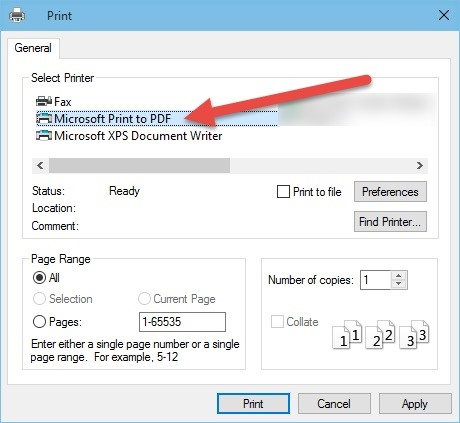
2. Snipping Tool Timer
The Snipping Tool is a built-in tool for taking screenshots that was first introduced in Windows Vista, but in Windows 10, Microsoft added a very useful upgrade: timed screenshots. You can now start a timer and take your screenshots with a 1 to 5 second delay, which can help you get the screen situated properly.
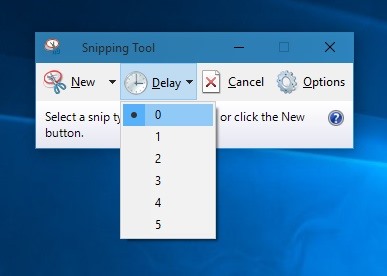
3. Command Prompt Keyboard Shortcuts & More
The Command Prompt got some critical enhancements in Windows 10, starting with keyboard shortcuts like:
- Ctrl + A = select all text inside the Command Prompt
- Ctrl + C = copy text from inside the Command Prompt
- Ctrl + V = paste text inside the Command Prompt
If you've used a UNIX-based terminal, then you've been enjoying the benefits these keyboard shortcuts provide for many years now.
You also get text selection, word wrap, transparency, high-resolution support, dynamic window sizing, and more.
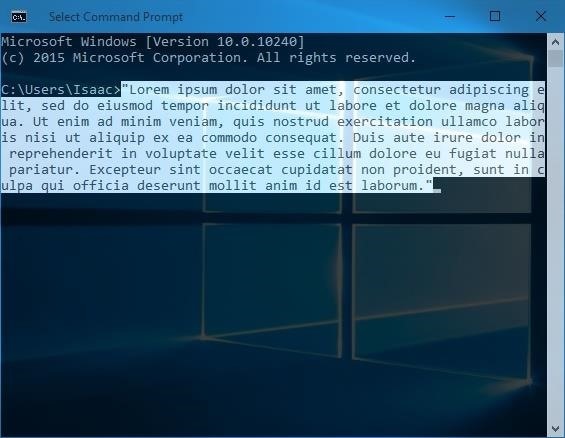
4. Scroll Inside Background Apps
A nice little feature that is new to Windows 10 is the ability to scroll inside background apps. Toggled on by default, when you hover your mouse cursor over an application that is out of focus, you can scroll inside that application. This is a nice little feature that Mac OS X has had for some time and is useful for multitasking.
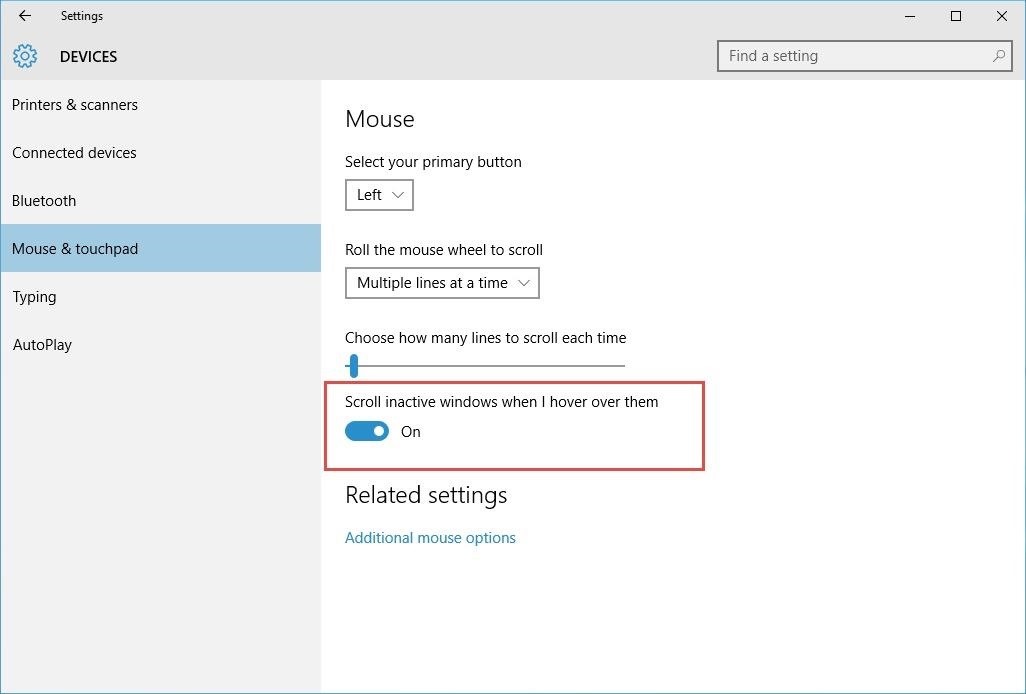
5. Quick Navigation of Apps in the Start Menu
Inside the Start menu, under the All apps section, you have a listing of all apps categorized under their alphabet letter. With a lot of apps, navigation can become a bit cumbersome, so to alleviate this, simply click on any of the heading letters and you will be greeted with an animation that displays the alphabet for quick access. Click on whichever letter you want and the list will jump to those specific apps.
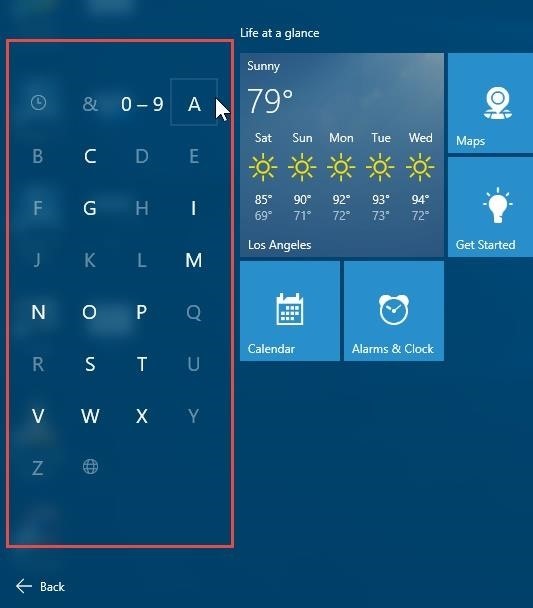
6. Specify Search Results by Type
Let's say I want to search for all HTML files on my computer. In Windows 10, I can simply type in files:html in the Start menu to show them. This works for more than just files, including apps, settings, folders, etc. Just follow the syntax of "type:specifier."
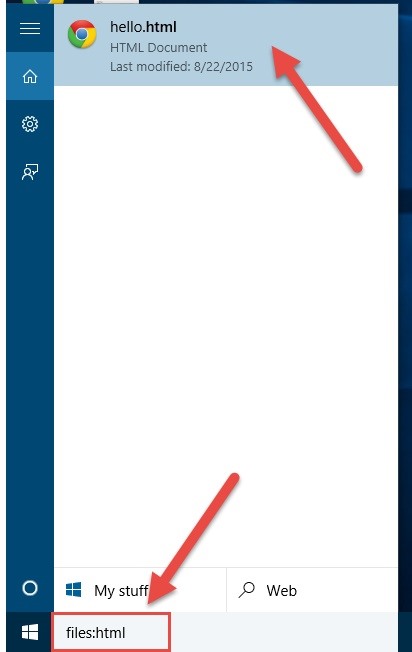
7. Microsoft Edge Reading Mode
Originally known as Project Spartan, the Microsoft Edge browser has been a bit of a dark horse and has been received favorably over Internet Explorer. Out of all of the cool Edge features, Reading Mode is worth a special mention since Edge currently has no support for ad blockers.
Toggling on Reading Mode strips away all of the ads and other "junk" on the page, leaving you with the core content presented nice and neatly.
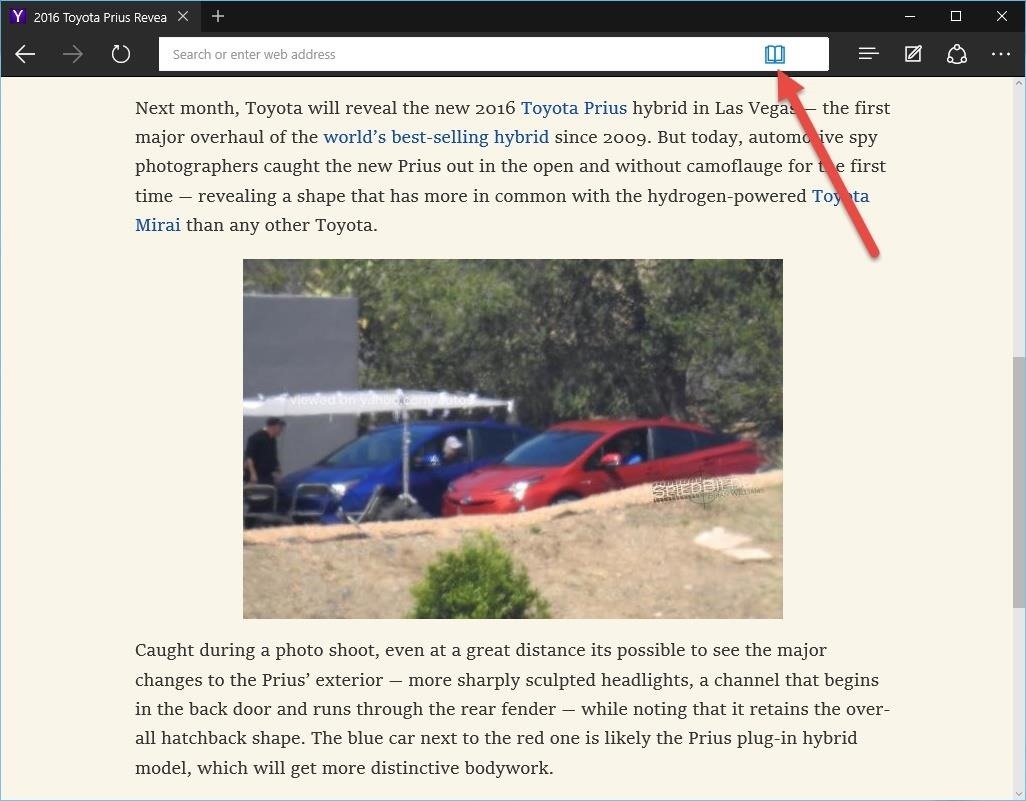
8. Game DVR & Game Bar
Another cool feature in Windows 10 that didn't receive much of the spotlight was its game recording functionality thanks to the Xbox app. However, you can use it to record more than just games, as the functionality it offers can also be utilized as a general screen recording utility. Microsoft is putting its full support behind the Xbox ecosystem and we can only expect this feature to become more robust in the near future.
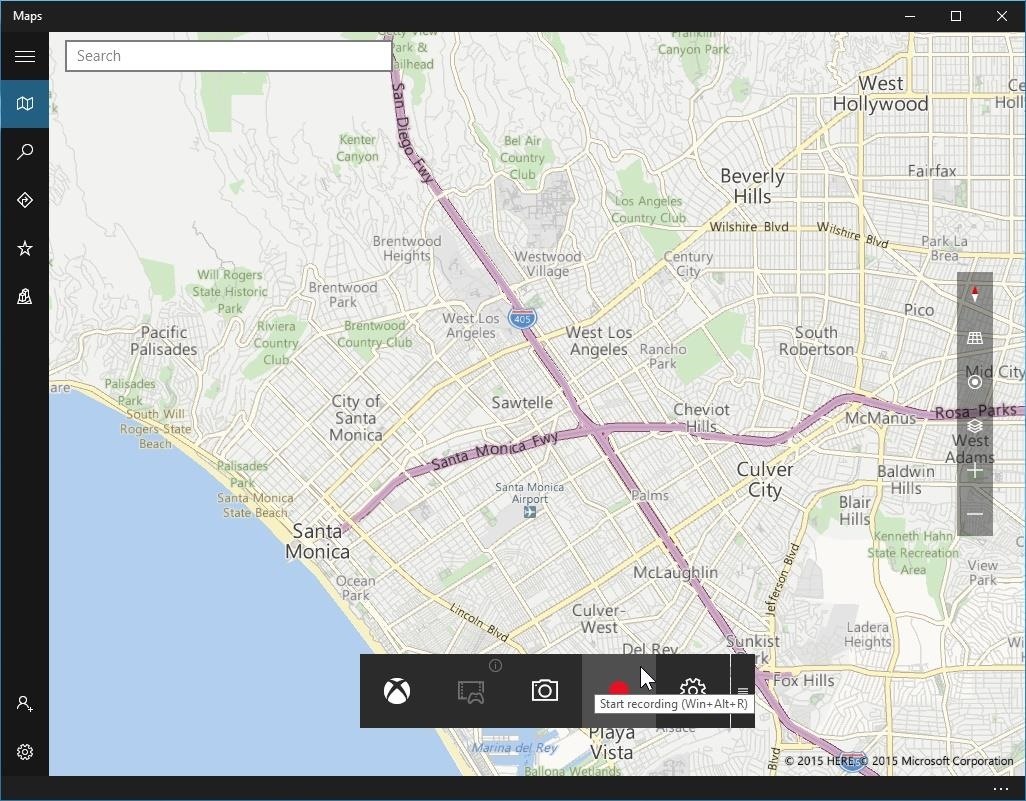
9. Offline Maps
Inside the Settings app, you have the option to download maps for offline access. This is very useful for being able to access your maps even when you no have internet access.
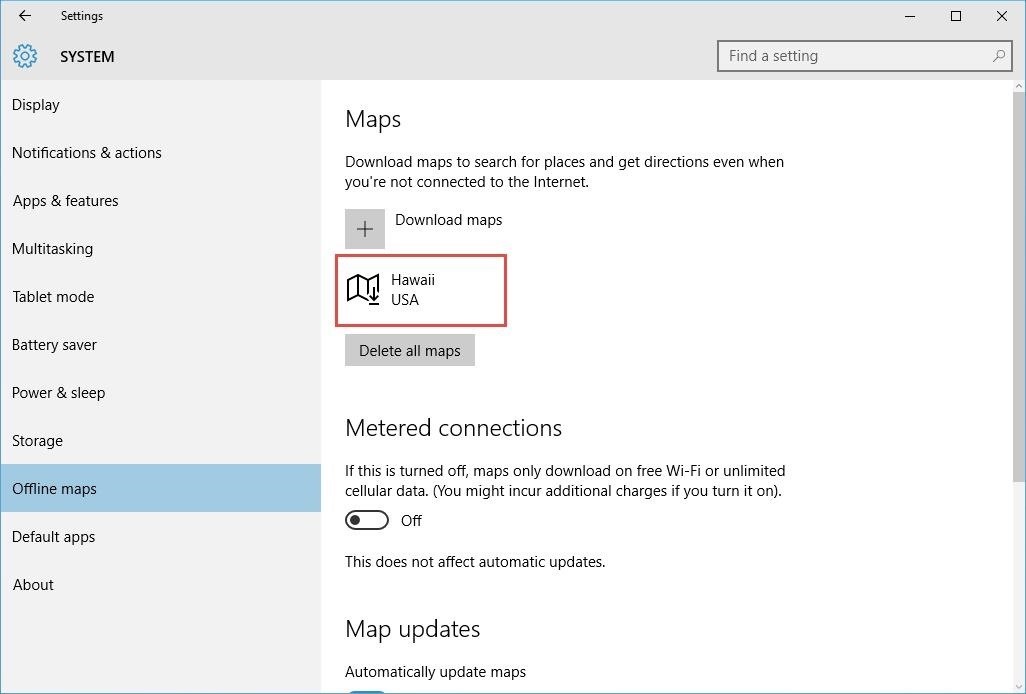
10. Sideload Apps
You can now install Universal Windows apps from anywhere. Before, in Windows 8.x, the Store was the only way to get apps. Of course, you could always install desktop apps as you pleased, but for "Metro/Modern" apps, you were basically trapped into using the Windows Store. Now you can sideload apps from anywhere. Go to Settings -> Update & Security -> For developers, then toggle "Sideload apps" on.
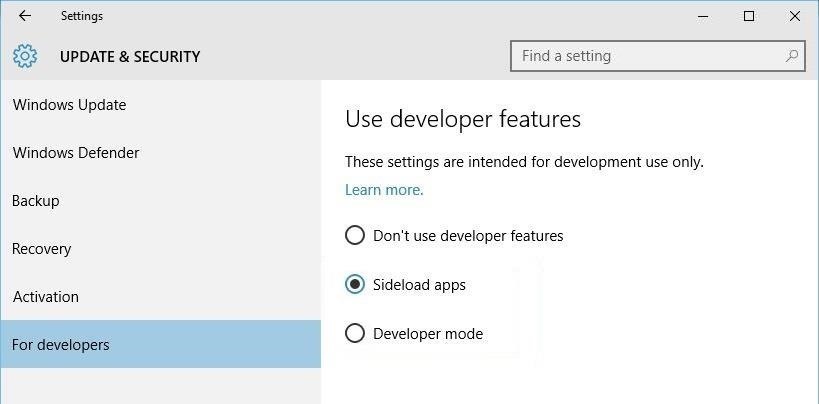
Note: Know your sources when installing apps via sideloading, and only download from sources you trust.
What Are Your Favorite Lesser-Known Features?
Going forward we can only expect Windows 10 to gain more cool enhancements and make your user experience an even better one. Out of all of the features listed above, which one is your favorite? Or do you have a better one that we missed? Share below!
Make sure to follow Gadget Hacks over on Facebook, Google+, or Twitter to find out more cool things about Window's latest operating system.
Just updated your iPhone? You'll find new emoji, enhanced security, podcast transcripts, Apple Cash virtual numbers, and other useful features. There are even new additions hidden within Safari. Find out what's new and changed on your iPhone with the iOS 17.4 update.






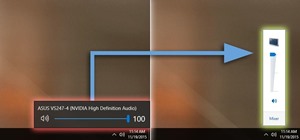













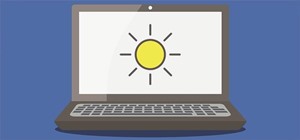
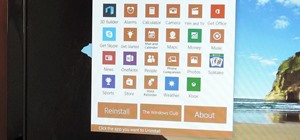
2 Comments
I didn't quite how handy edge reading view can be until you explained it here. Thanks!
Thanks! Yea it's the next best thing for Edge until it gets official extensions support ...
Share Your Thoughts