Configuring user accounts is extremely important for those with a family shared computer or anyone using a work computer. Assigning different accounts with their own distinctive accessibility, customizations, and applications is the best way to manage a computer with multiple users.
For the new Windows 8, there are a few new ways to go about customizing your user accounts. Most of the actions can take place in either the new Start screen or the traditional desktop, both of which are available in Windows 8. These actions include, adding an account, modifying existing accounts, changing passwords, and accessing parental controls.
However, if you want to completely delete a user's account, you will have to use the traditional method and use Control Panel. This process, as well as all the other important functions, will be shown in detail in the video below.
If you're an administrator and want to add a user, you can from the Start Screen by going to Charms Bar -> Settings -> Change PC Settings -> Users -> Add a User. Then just enter the appropriate information and follow the on-screen directions.
To do the same thing from the desktop, go Charms Bar -> Settings -> Control Panel -> Users Accounts and Family Safety -> User Accounts -> Make changes to my account in PC settings, which will bring up the same menu as the previous method.
To do more advanced things, like deleting a user, from the desktop, go to Charms Bar -> Settings -> Control Panel -> Users Accounts and Family Safety -> User Accounts -> Manage Another Account -> Delete the account. Simple, right?
See, the new Windows 8 isn't that tough.
Just updated your iPhone? You'll find new emoji, enhanced security, podcast transcripts, Apple Cash virtual numbers, and other useful features. There are even new additions hidden within Safari. Find out what's new and changed on your iPhone with the iOS 17.4 update.
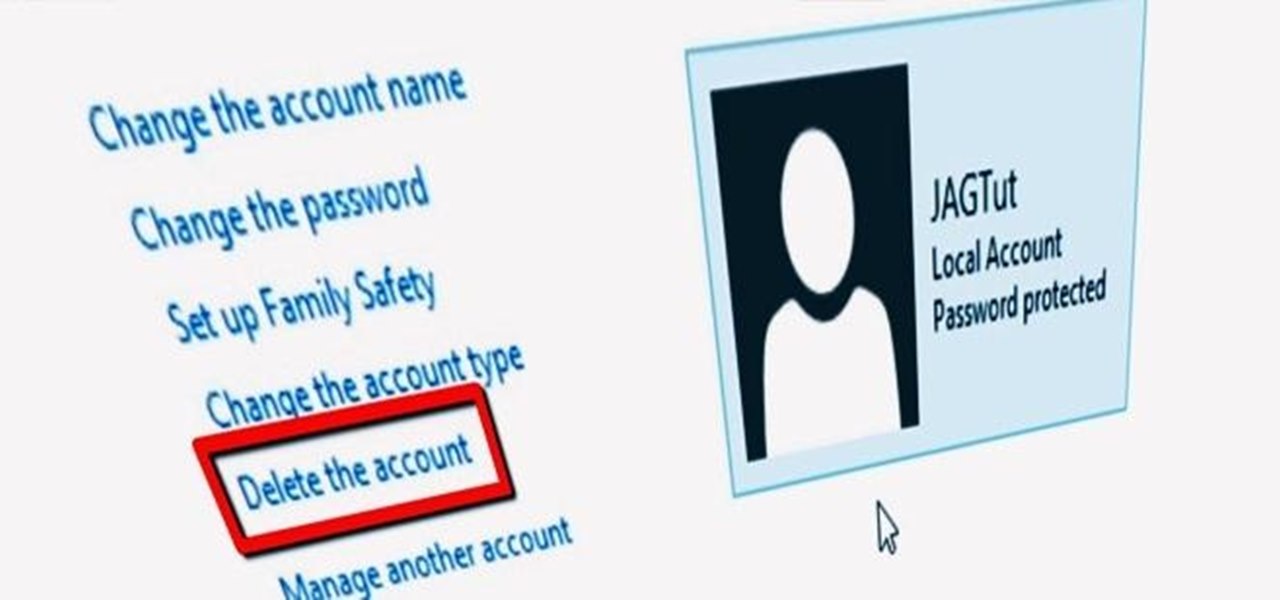








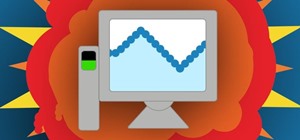

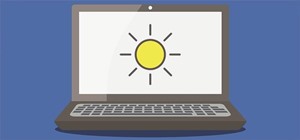




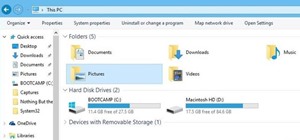
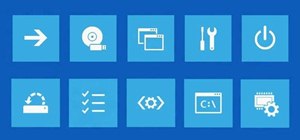





Be the First to Comment
Share Your Thoughts