Programs that run automatically every time you start your computer can slow down your boot time—or just be plain annoying. Many of these programs are rarely used and don't even need to be running for your computer to function properly. So, if you want to disable these auto-run programs and increase your computer's startup speed, here are a few ways you can do it in the new Windows 8.
- Open the Charms Menu (mouse over to bottom-right corner)
- Type in "Task Manager" in the Search Bar
- Open the Task Manager
- Select the Startup tab
- Right-click on your desired program
- Disable it
For a guide on how to add auto-startup programs to this list, as well as an alternate way of disabling auto-startup programs, check out this video.
Just updated your iPhone? You'll find new emoji, enhanced security, podcast transcripts, Apple Cash virtual numbers, and other useful features. There are even new additions hidden within Safari. Find out what's new and changed on your iPhone with the iOS 17.4 update.
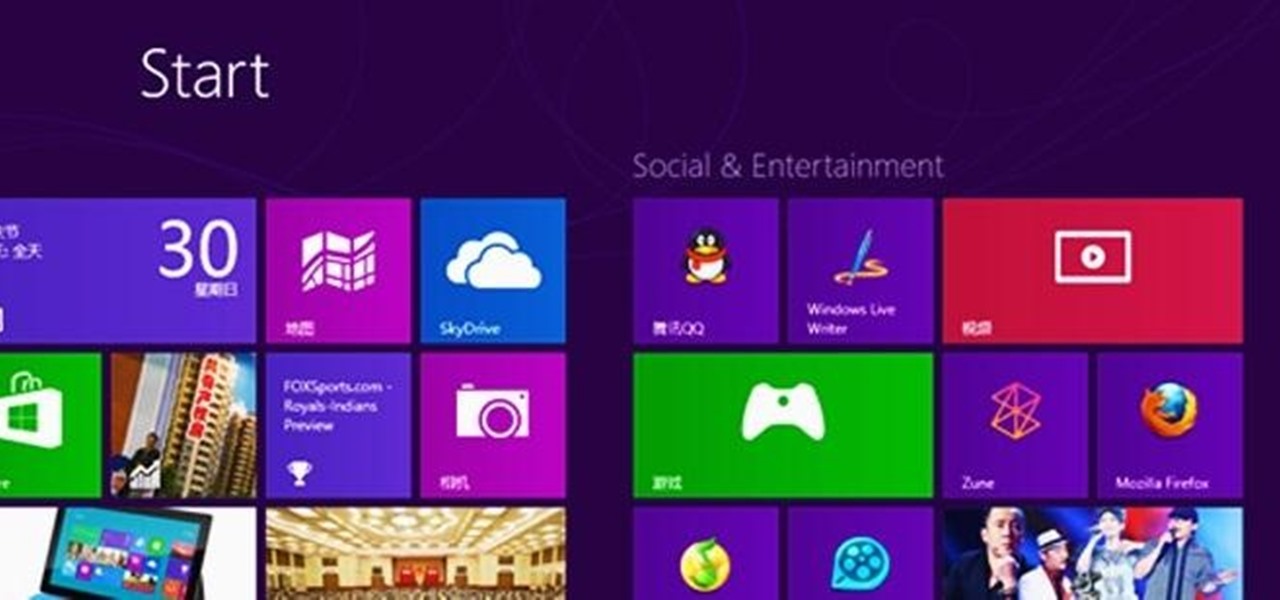



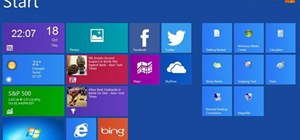


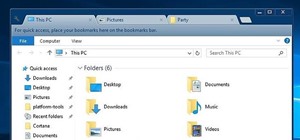



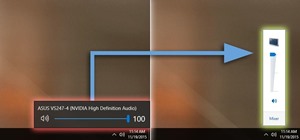




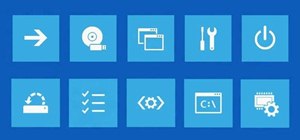
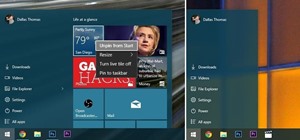
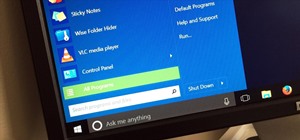

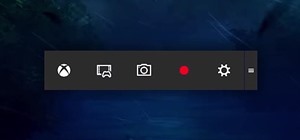


Be the First to Comment
Share Your Thoughts