While Windows 10's new File Explorer is just as, if not more, useful as it was in previous iterations of Windows, it could definitely still be better. Two features that would greatly improve File Explorer are tabbed results and a customizable user interface, similar to how they are in Google Chrome.
- Don't Miss: Everything You Need to Know About Windows 10
Thanks to Clover, you don't have to wait for Microsoft to incorporate these features into File Explorer. You can get Chrome-style tabs right now, and even theme Explorer to be more like Chrome.
Step 1: Install Clover 3
Download the newest version of Clover, Clover 3, for free from EJIE Technology's website, or directly from the link below.
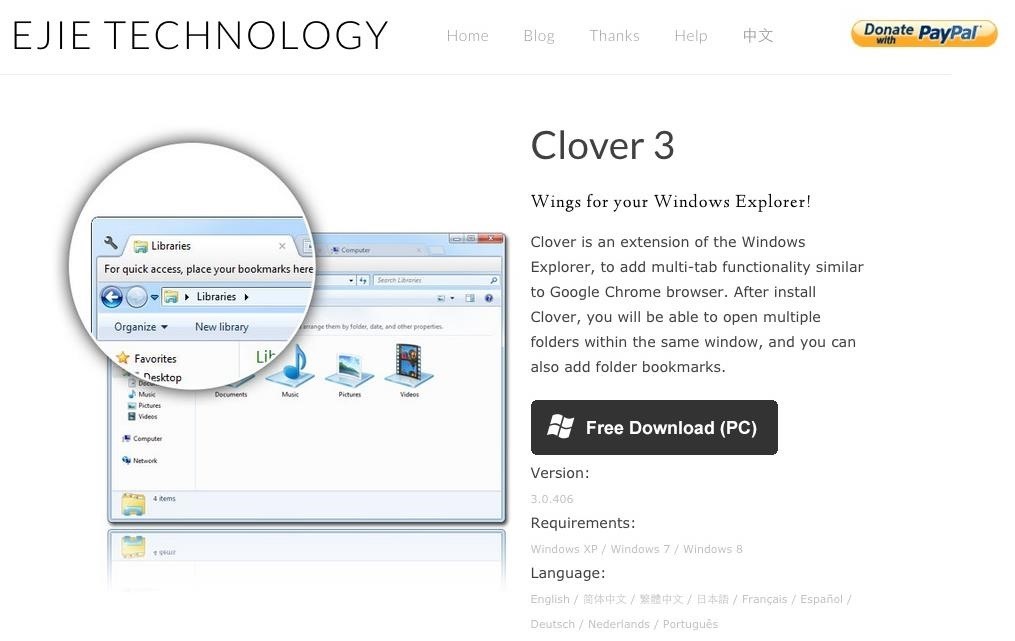
Once downloaded, extract the ZIP file, then run the setup file found within it to install it.
Step 2: Create a Google Chrome Theme (Optional)
Using the Online Google Chrome Theme Creator, you can create a theme for Chrome that you can also apply to Windows Explorer through Clover.
Upload an image (preferably your desktop background), which will then generate colors for your theme. Pack and install your theme and your file will download to your computer as a CRX file.
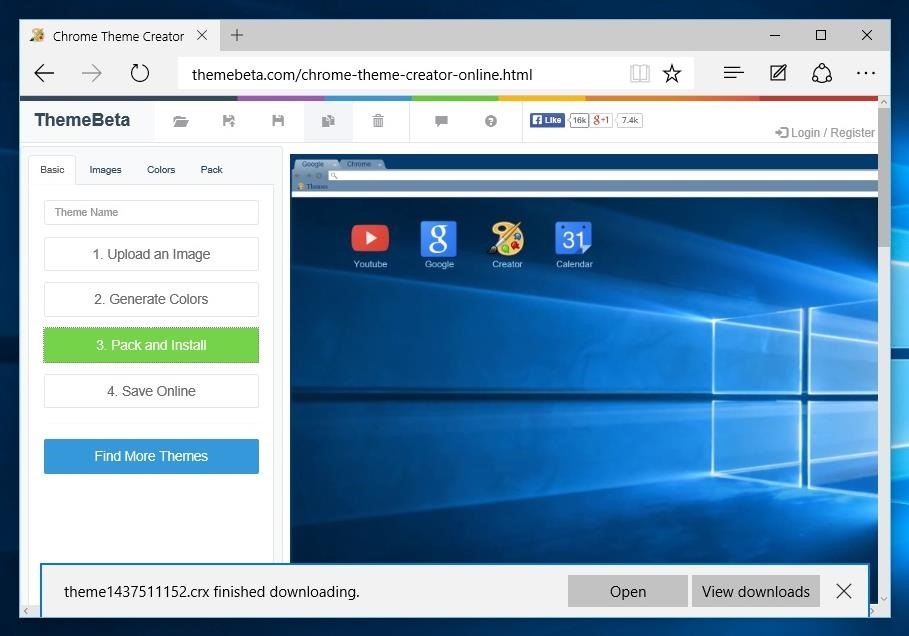
Step 3: Apply Theme to Clover
Open Clover, which will bring up the new and improved, tabbed version of File Explorer, then click on the wrench icon at the top left to access the Settings. Click on "Get themes" and select the one you downloaded in the step above.
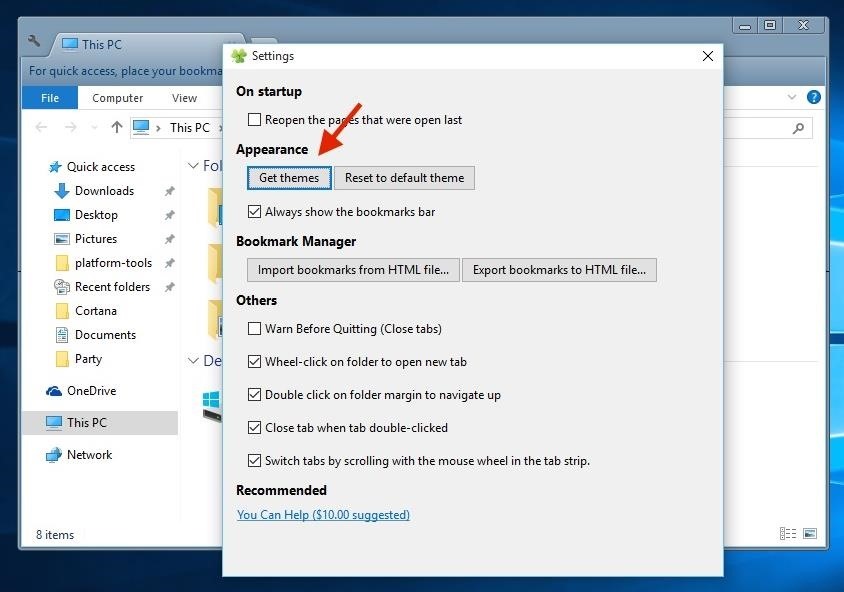
Below you can see the new Explorer window, packed with tabs and a theme matching the desktop background.
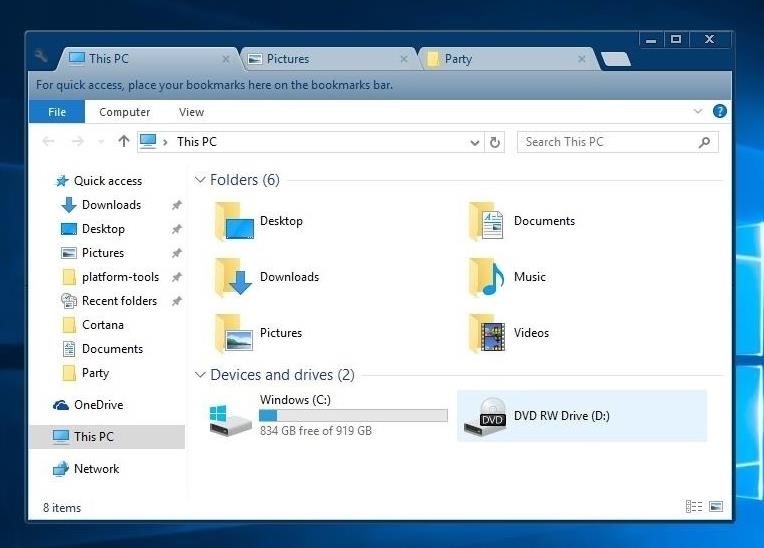
Some users on Reddit have complained that Clover doesn't work great on Windows 10 (although it's working fine for me), so you might have some issues if you're currently running the developer preview version. Let us know your results in the comment section below.
Connect to Gadget Hacks on Facebook, Google+, or Twitter for more Windows 10 updates.
Just updated your iPhone? You'll find new emoji, enhanced security, podcast transcripts, Apple Cash virtual numbers, and other useful features. There are even new additions hidden within Safari. Find out what's new and changed on your iPhone with the iOS 17.4 update.
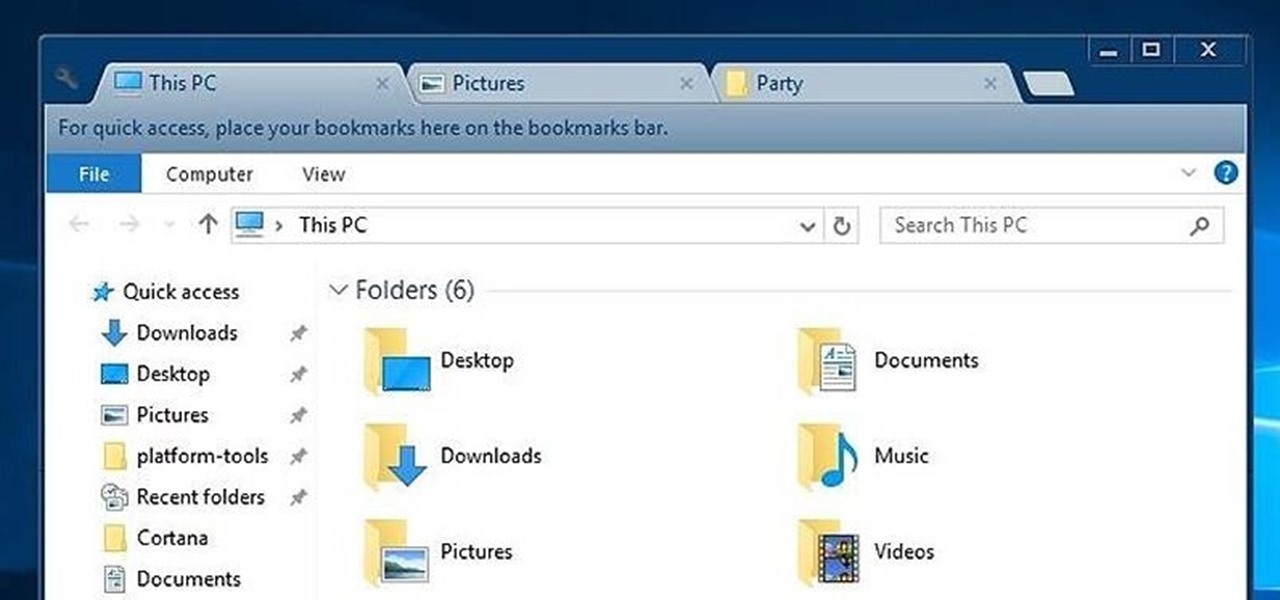



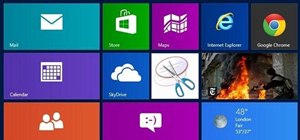




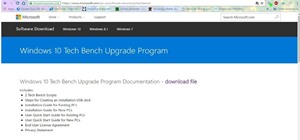

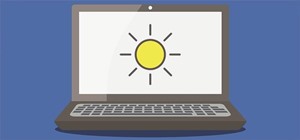





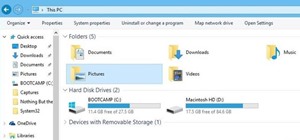
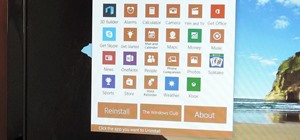

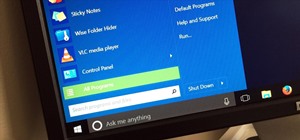
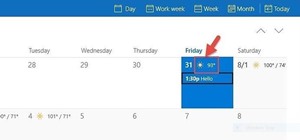
Be the First to Comment
Share Your Thoughts