Restoring your computer to a previous point is an extremely important thing if something goes wrong. I've restored my computer at least a dozen times after downloading some suspicious software or running into an error I couldn't remedy on my own.
A restore point should be created before downloading any major Windows system file or upgrading the system itself. Restore points are also useful if you have deleted a program or file. You can access that deleted file if you have a restore point where that file still exists.
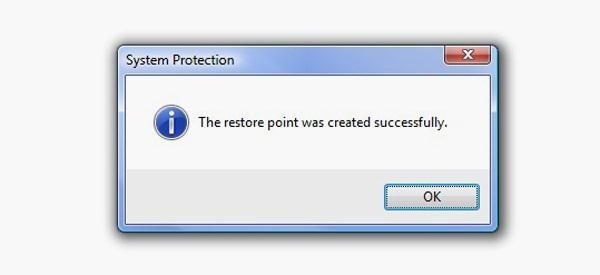
Creating a restore point is a quick an easy way to secure your currently stable system for access at a later time. For those of you using the new Windows 8 operating system, you may be wondering how to do just this.
A shortcut for accessing the Restore settings is to simply start typing Restore Point when on the Start Screen and choose Create a restore point. It will automatically open the Search function in the Charms Bar. You can also open up the Charms Bar, hit Search, look for Restore Point and Create a restore point.
Ultimately, this takes you to the System Protection tab in System Properties on the Window 8 desktop. To get to the options straight from the desktop, go to Control Panel -> System and Security -> System.
Check out the video below to see how to actually set a Restore Point on your Windows 8 device from System Protection.
Just updated your iPhone? You'll find new emoji, enhanced security, podcast transcripts, Apple Cash virtual numbers, and other useful features. There are even new additions hidden within Safari. Find out what's new and changed on your iPhone with the iOS 17.4 update.
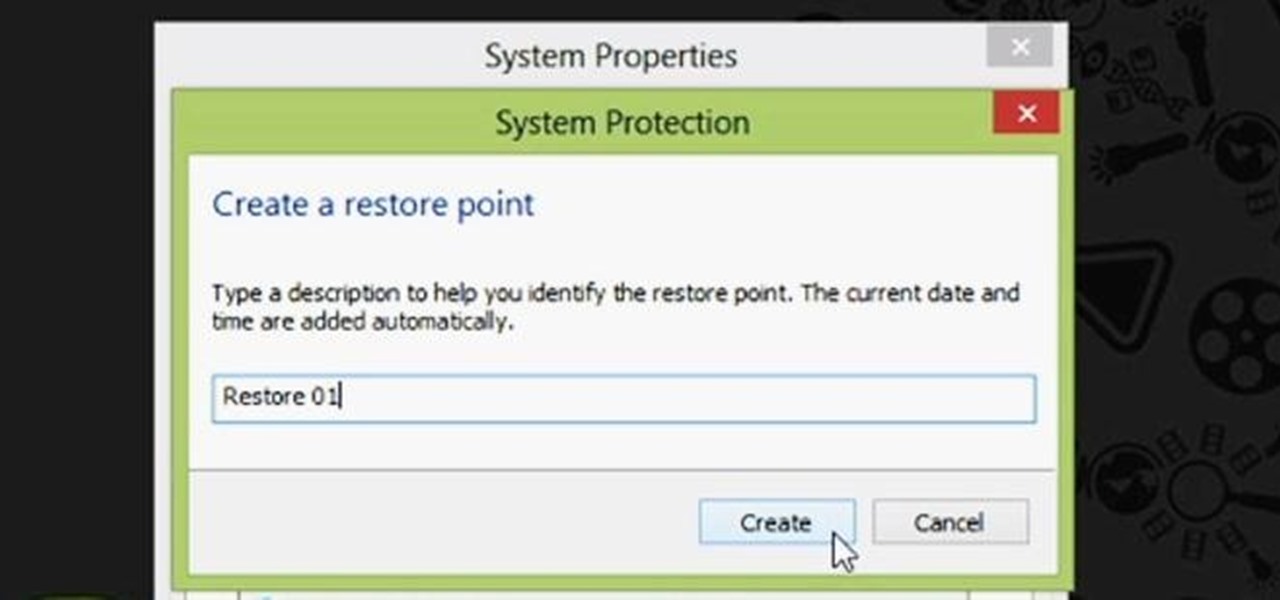









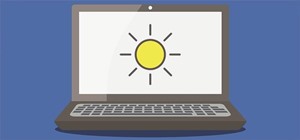





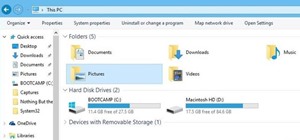

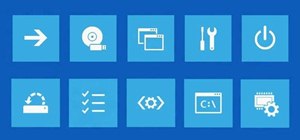


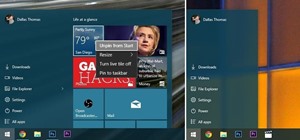
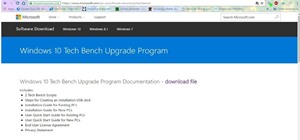

Be the First to Comment
Share Your Thoughts