The beauty of free apps is that, well, they're free. But as we all know, there is no such thing as a free lunch. Sometimes these "free" applications are only feature-limited mini versions, or they're so littered with ads that opting to pay for it is the only way to actually enjoy it.
However, for most of the ad-supported apps in the Windows Store, there's a way of blocking the actual ads out. Take a look at the Windows 8 app FML offered in the Windows Store.
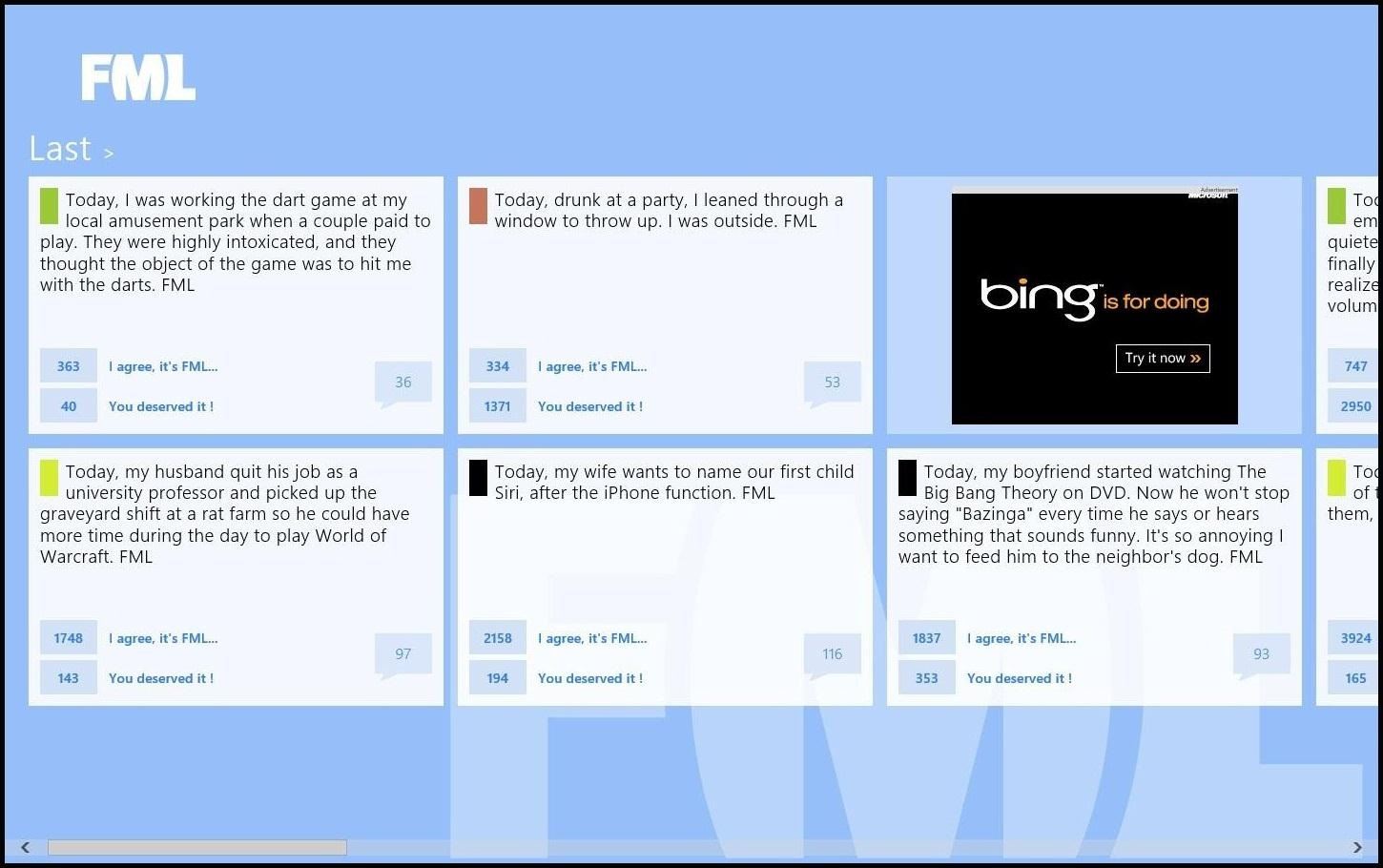
It's completely free to download, but as you can see, there is an ad for Microsoft's search engine, Bing. While the ad doesn't obnoxiously take over the entire screen or auto-play a video, it can be annoying for those that just want to read without having to see an ad on every page.
As indiegamr points out, you can actually modify the app's settings in Windows 8, and block the ads from showing on your computer.
Remove Ad by Deleting Its Files
Since all of the information and files for the Windows Store apps are hidden, you will need to enable viewing hidden files on your system. Go to your computer, click on the View tab, and click the box Hidden Items to reveal hidden items. If prompted, click on the Reveal hidden items for all folders and sub-folders.

Windows app files will be in the Program Files folder. Open up the folder to reveal all of your computer's Windows Store Application files.
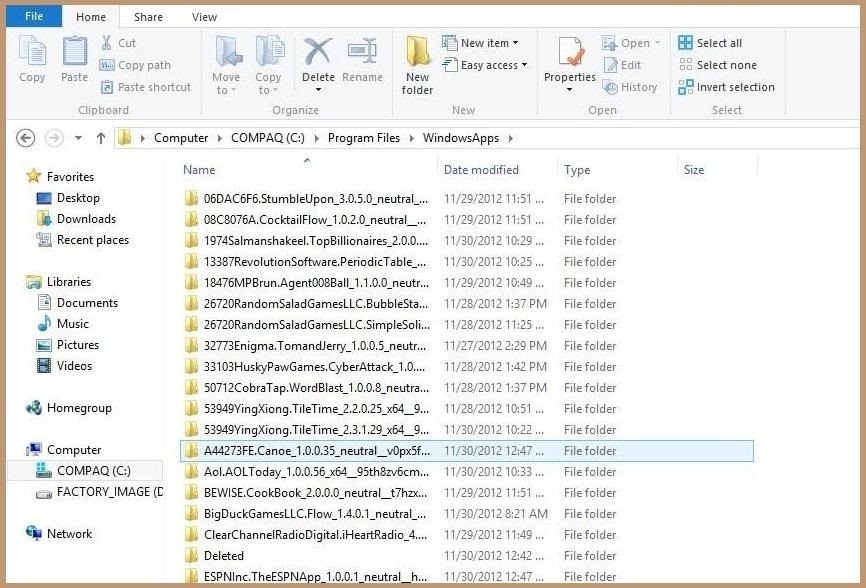
To edit any of the files within the folders, you will need to take ownership of these files. You can do this in the Security Settings tab.

Now that you have ownership, you can actually adjust the files for each application. As indiegamr suggests, the quickest way of removing ads is to delete the file called AppxBlockMap.xml. Once this is removed, ads will no longer appear because they go unchecked by the system.
Check out the New York Times application before:
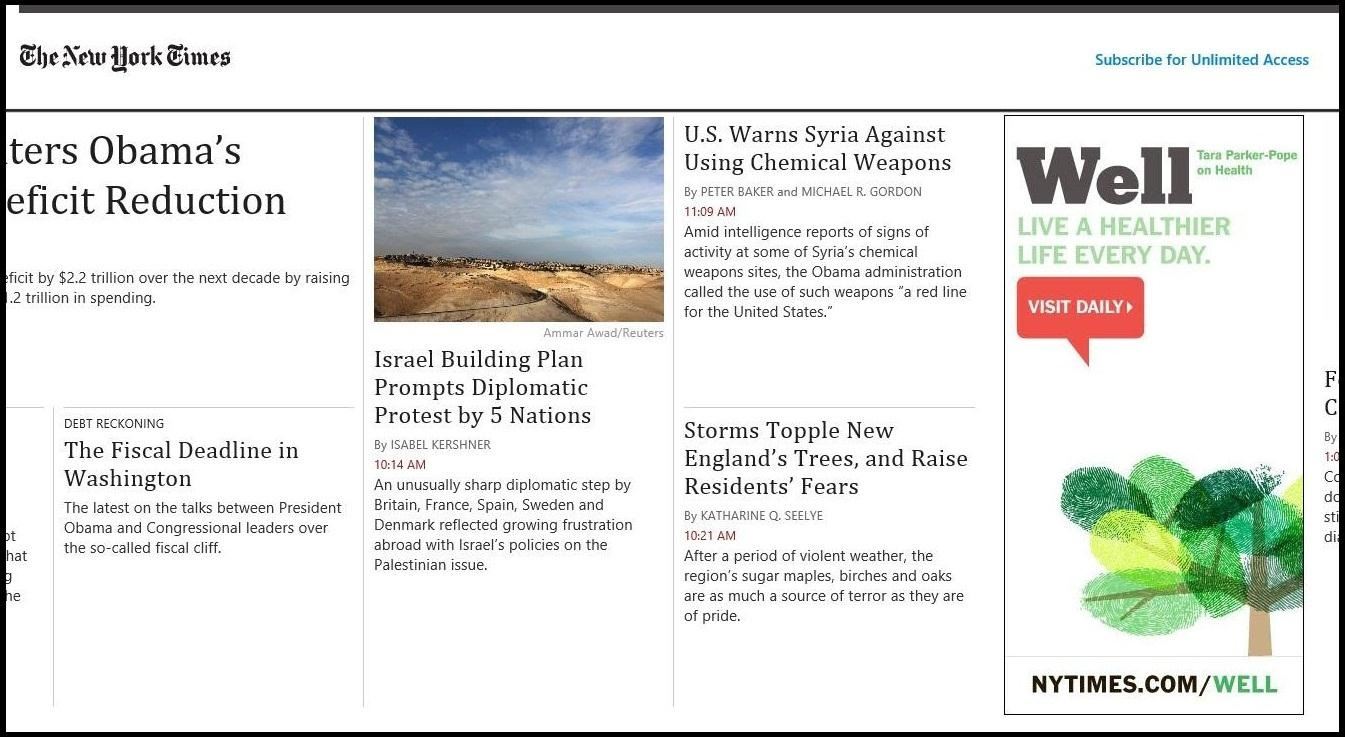
And after:
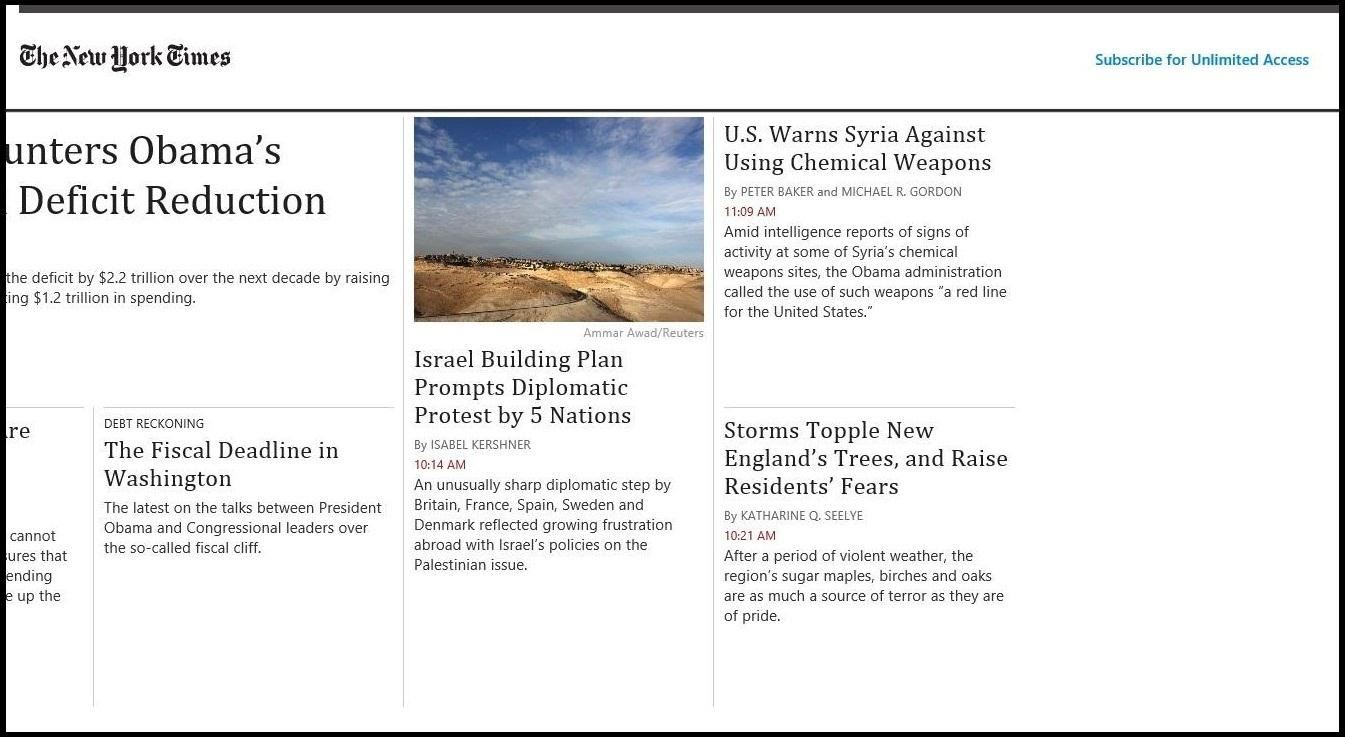
Go Pro
For those apps that run ads due to a pay-wall or trial membership, you can force yourself into being a "Verified" or paying customer. You must look through the app files and search for MainPage.xaml or similar. You will need to open this up into Notepad or a default script editor to edit the code.
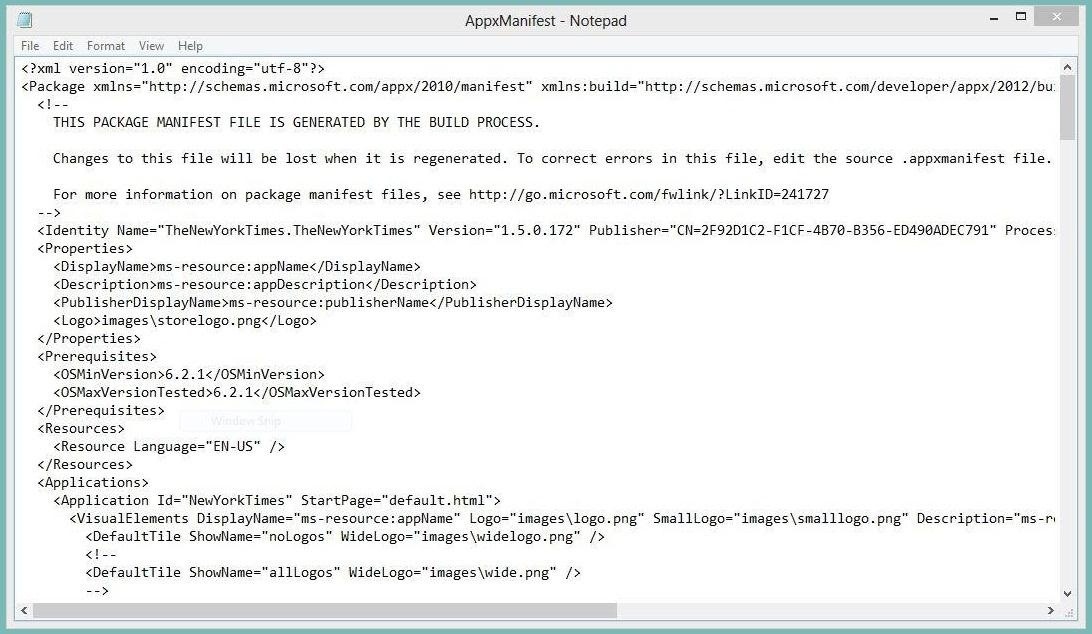
From here you can search for terms like trial or Upgrade to Pro and change it to Verified User for the full version. It's pretty ridiculous that you can so easily access and alter these files in the first place.
Microsoft is apparently aware of the issue, but has yet to really do anything about it.
Side-Load Crack
The side-load crack tool, made available by this MDL user, allows you to upgrade from a trial version to the paid version with the click of the button. You will need WinRar or a similar program to unzip the necessary packages which is available on the MDL user's page, linked above.
The downloadable package includes a n00b's guide for using the program. It's relatively easy. Just locate the crack for your particular system, 32-bit or 64-bit, and run it. This should only take a few seconds. Now that the crack is installed, run the application suggested in the guide, select your trial app, hit "Crack it" and you will now have the full version.
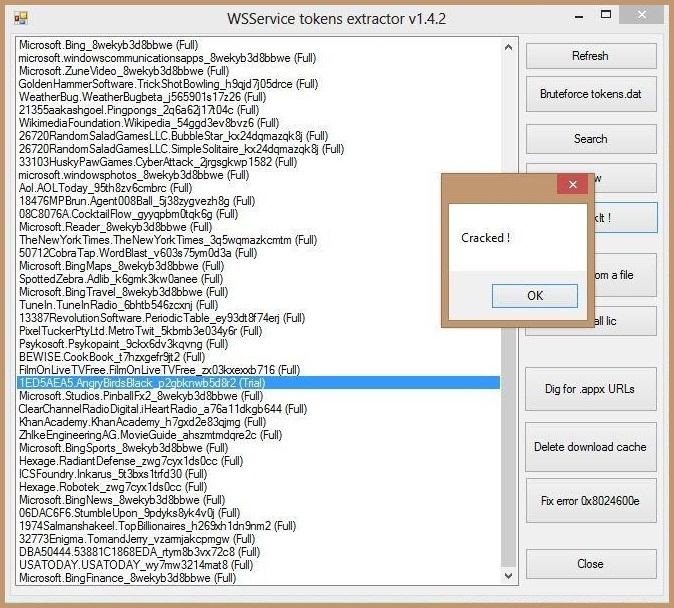
These are just a couple ways to get rid of annoying ads and take full advantage of an app you downloaded in the Windows Store.
Of course, piracy is not condoned and you should proceed with caution. Buying the application is the best way to receive updates and support your favorite developers. Hopefully, Microsoft will get to patching these cheats soon.
Just updated your iPhone? You'll find new emoji, enhanced security, podcast transcripts, Apple Cash virtual numbers, and other useful features. There are even new additions hidden within Safari. Find out what's new and changed on your iPhone with the iOS 17.4 update.
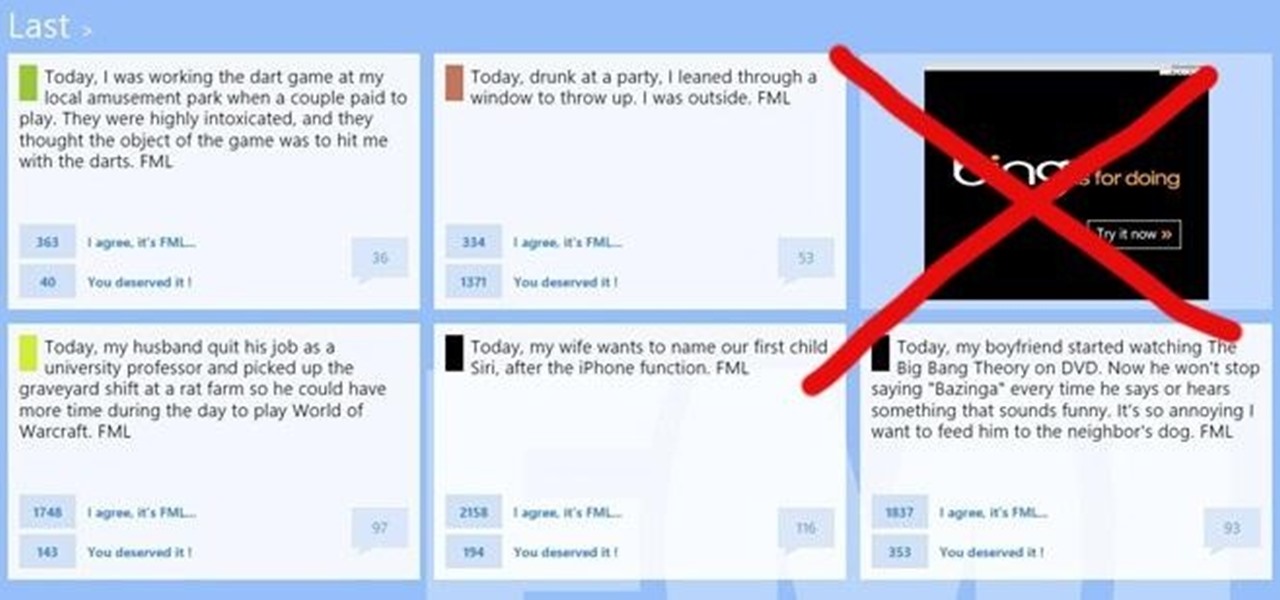












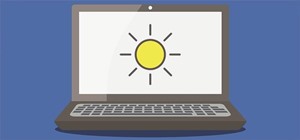





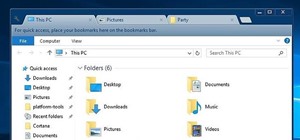


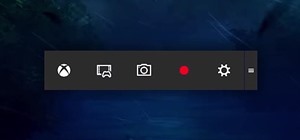
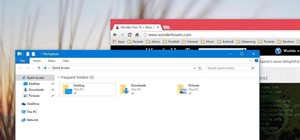
2 Comments
The fact that I'm reading this in an ad-supported website makes it kind of ironic.
thanks buddy that's what i was looking for
Share Your Thoughts