One of the most played-up features of Windows 8 is that it's so much faster than previous versions. So fast, in fact, that Microsoft had to change the way that users access the BIOS because 200 milliseconds just isn't enough time to hit the right key. It may take some getting used to, but it's probably a welcome change for most people, considering that the "right" key is different depending on what type of computer you're running the OS on.
Instead, in Windows 8, the BIOS is accessed through the Settings tab on the home screen. The new and improved boot menu also lets you boot from different devices, into a different operating system, or mess around with settings like you've always done.
How to Open the Boot Menu
To get into the BIOS, open Settings, then select General. Under Advanced Startup, click on Restart Now. This will restart your computer into the boot menu.
Once you're in the boot menu, to open the BIOS, click on the Troubleshoot icon. This will open a screen called Advanced Settings, where you can select UEFI Firmware Settings, which will open the BIOS.
Another quick way to enter the boot menu is to hold down Shift when you click Restart. You can watch the video below to see how to do it step by step, and to see more of what all you can do in the Advanced Settings.
For more details, visit Microsoft's blog post on designing an OS that's "too fast to interrupt."






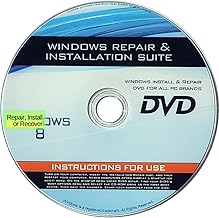























Comments
Be the first, drop a comment!