Google Play Music has been my go-to music service ever since its release. The free cloud storage for 50,000 songs and full access to Songza-powered radio stations make it a great music app, even without the $10/month streaming service.
The only downside is that the desktop experience isn't as smooth as it is on mobile. As of right now, Google has not released an official Play Music desktop app. So to listen to your library, you're stuck having to use its Chrome app, which requires you to have the RAM-hogging Chrome browser open. Even then, it's just a shortcut to the Play Music website, so calling it an "app" is a bit generous.
- Don't Miss: 10 Free Apps Every Windows 10 User Should Have
To fill the gap, GitHub user MarshallOfSound released his own unofficial Google Play Music Desktop Player. You'll get all the features you're used to on the Chrome app, without the resource hogging that comes with keeping Chrome open in the background.
Download Google Play Music Desktop Player
To get started, head to MarshallOfSound's website (linked below) to download the latest version of his Desktop Player for either 32-bit or 64-bit Windows (Mac OS X support should be coming soon). Once finished downloading, double-click the installer file and follow the on-screen instructions to complete the installation.
Sign in with Your Google Account
When you first open the app, you will need to enter your Google credentials to gain access your library. If you have subscribed to All Access, you will be able to use all of its features as well, but if you are a free user, you will only be able to access your personal library and radio stations.
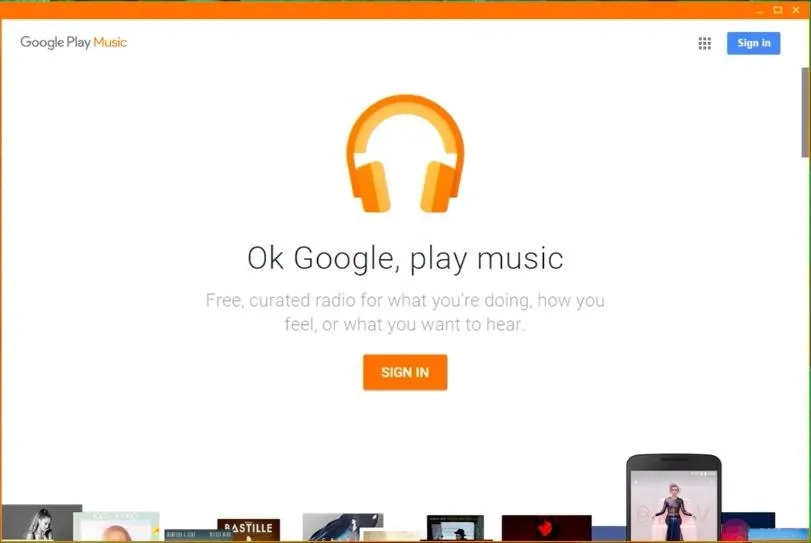
Note that you must have Adobe Flash Player installed to use this app. If you don't, the app will guide you to install it (or you can just click here to install it).
Adjust Options
Since this is a standalone app, it will support your PC's media keys and displays desktop notifications when the track changes. It also comes with a mini-player and task bar media controls if you choose to have those features enabled. To enable these features, click on the settings cog icon above the normal Google Play Music settings cog. Here, you can also customize the player with colors of your choosing.
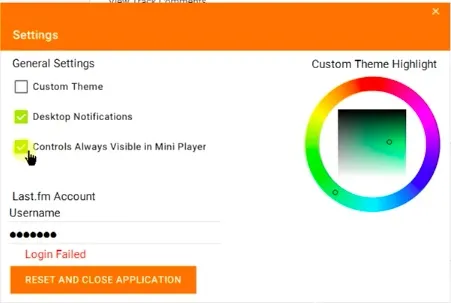
Again, it's not available right now for Mac OS X, but support is coming soon and should be too long now.

























Comments
Be the first, drop a comment!