For the past three or four months, Microsoft has been pushing advertisements onto the lock screens of some Windows 10 users as part of its "Windows Spotlight" feature. This feature normally shows you scenic photographs and gives you the option to learn more about them by launching an Edge window once you log in. However, the aforementioned users have reported seeing the image below for the new Rise of the Tomb Raider game.

Rather than taking you online in Edge to learn about it, you're given the option to go directly to the Windows Store to purchase the game. This is at the least, pretty annoying, and at the worst, overly intrusive.
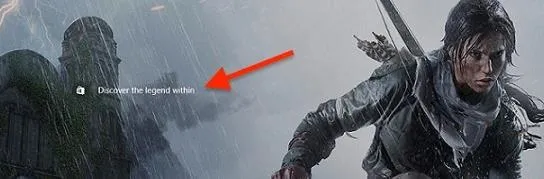
I haven't been hit with any ads on my machine, but it's probably due to the fact that I log in locally, not with a Microsoft account. Windows 10 has you log in via a Microsoft account by default (you can change that if you want), and there are a couple easy steps for you to take to get rid of any future lock screen ads if you'd like to continue logging in with your Microsoft account.
Change Your Lock Screen Settings
First, open up your Start menu by clicking on the Windows icon on the bottom-left of your screen, or by pressing the Windows button on your keyboard. From here, click on Settings.
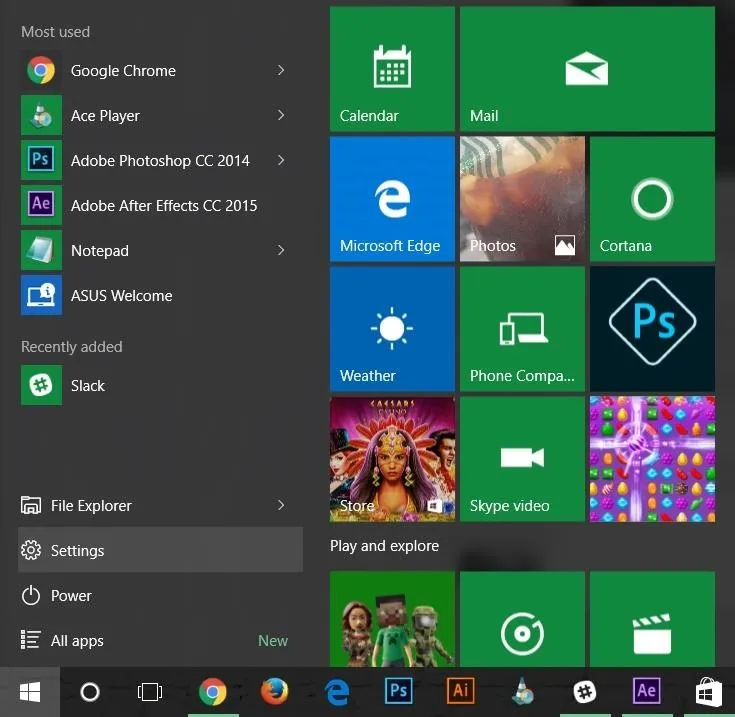
The Settings menu will appear in a new window; select Personalization.
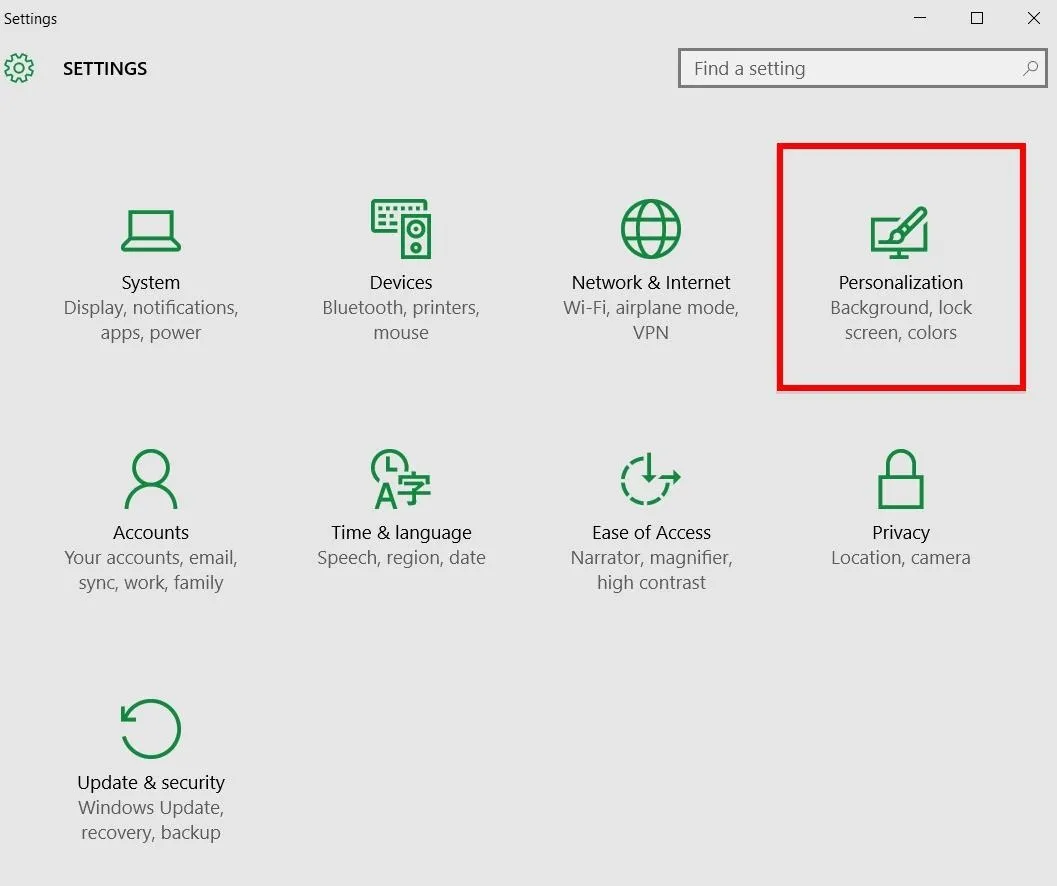
In the Personalization menu, click on Lock screen to open those settings.
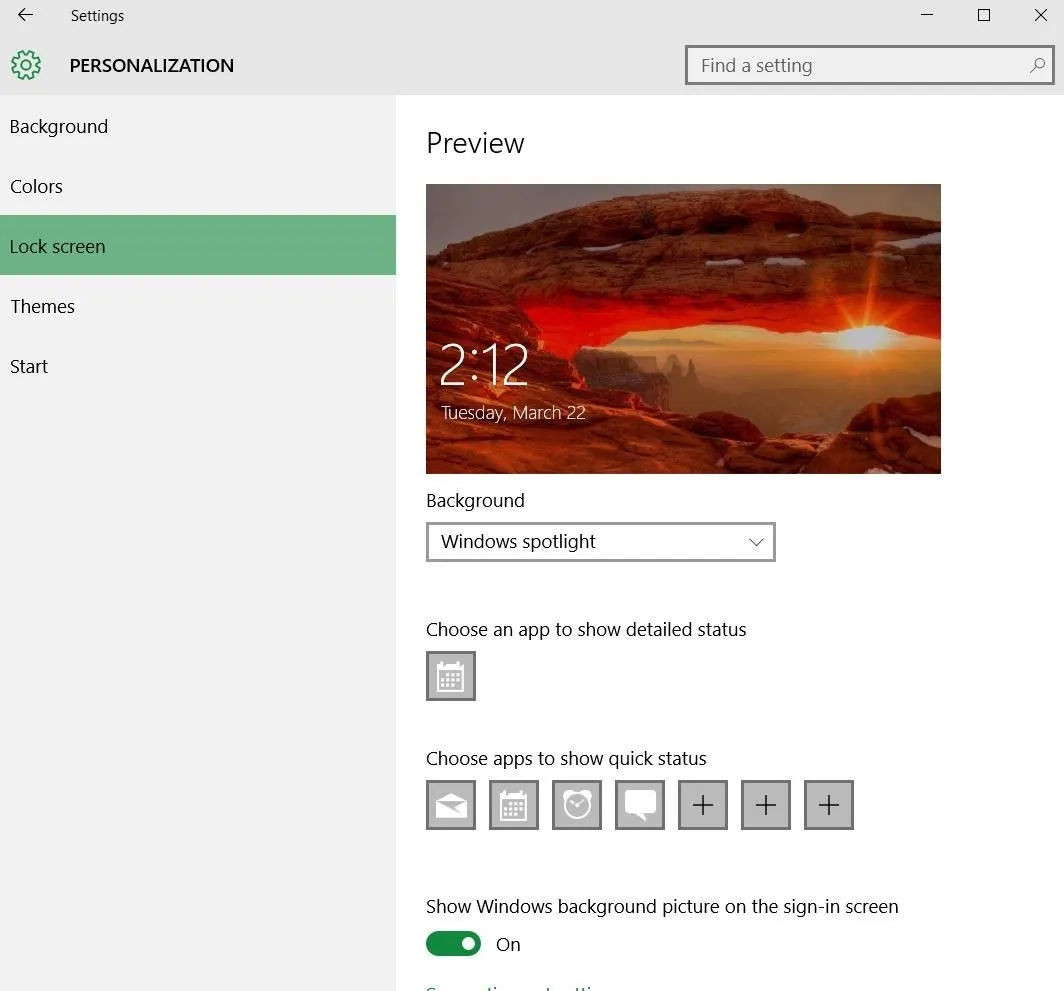
The first option in the Lock screen menu will be Background, which is set to "Windows Spotlight" by default. The ads are pushed through by Windows Spotlight, so if you don't want to see them, you're going to want to change that setting to "Picture" or "Slideshow" using the drop-down menu.
"Picture" will let you select one image to show on the lock screen, and "Slideshow" will let you set multiple images to serve as your lock screen background. You can select your own images from your computer, or just use Microsoft's stock images.
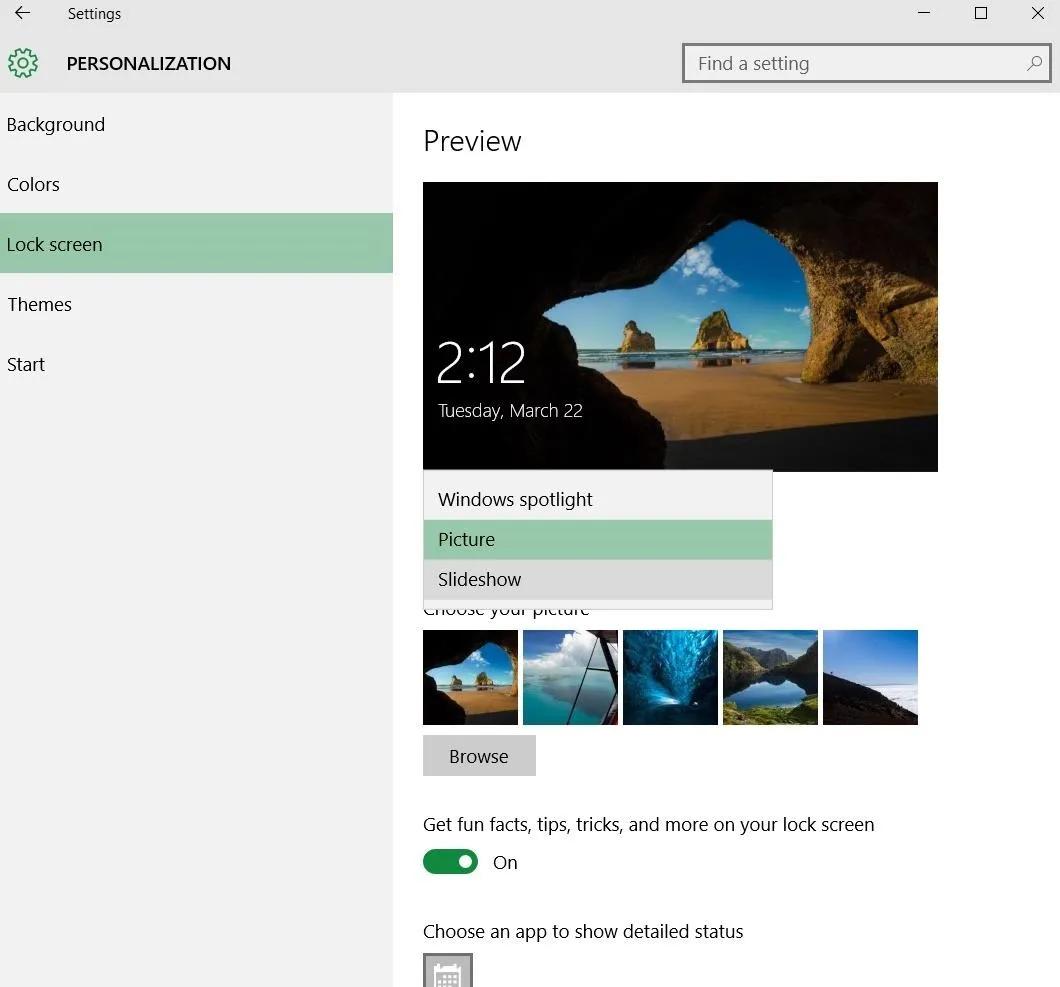
Lastly, to make sure that Microsoft won't bug you anymore, toggle off the option to "Get fun facts, tips, tricks, and more on your lock screen."
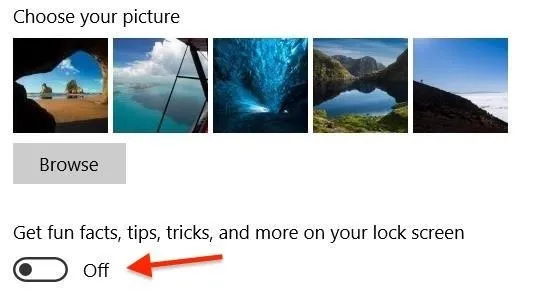
And that's all there is to it. You shouldn't be bugged by anymore annoying Microsoft ads from now on. At least on your lock screen, that is.




























Comments
Be the first, drop a comment!