Speed—not only is it a great movie, it's something we need from our computers; launching, downloading, uploading, etc. Fast speeds is one of the most important things for any computer process. But that's not all. We also want to get to our favorite sites faster, and in Windows 8, it's as easy as creating a shortcut on your Start screen.
While you can always add a bookmark or drag a website into your browser's toolbar, that requires you to open up the browser to access it. But with this, you can start up your computer, click on your newly created Metro tile, and be taken right to the homepage of your favorite site.
The process is very easy to do. Just open up Internet Explorer 10 from the Start screen. Note: IE10 application must be used for this process. Once launched, type in the URL of the site you wish to pin. Once the site is fully loaded, right-click and look for the thumb-tack icon on the bottom.
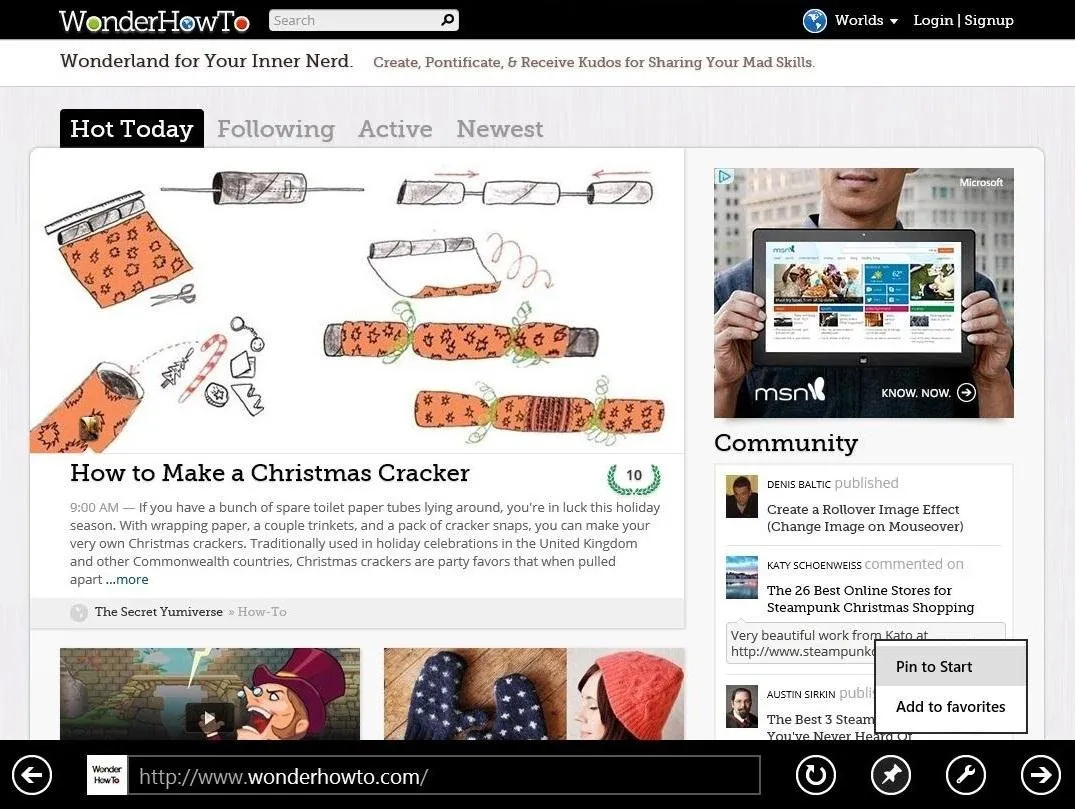
Hover over and you will see the "Pin to Start" option. Click on this.
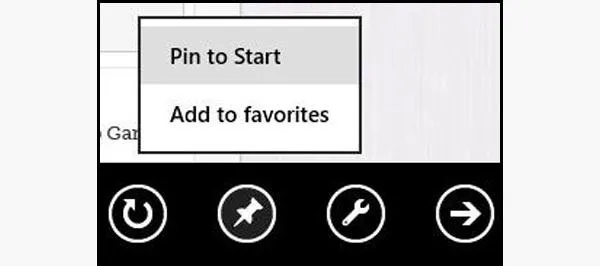
This new window should pop open.
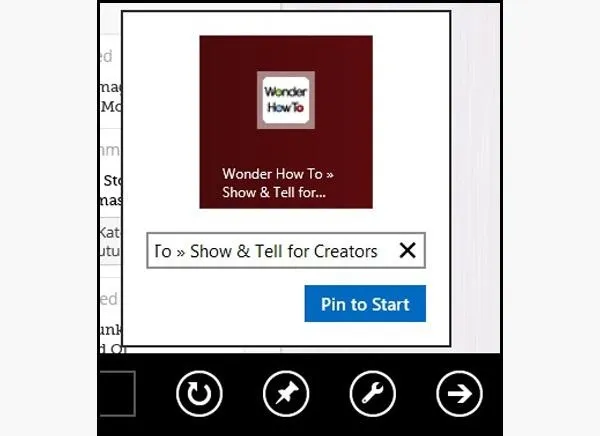
Now you can rename the tile to your liking and click "Pin to Start." Your newly created tiled will now appear on your start screen.
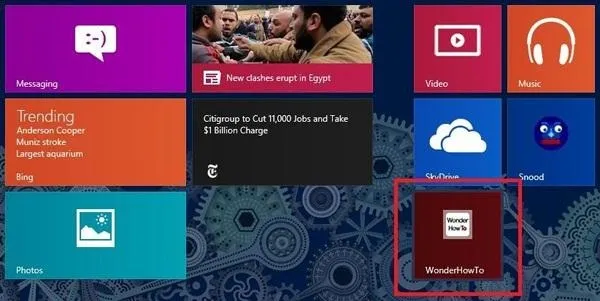
You can drag the tile wherever you like and you're all done. Super easy. You can do this for as many websites as you can think of, but don't forget WonderHowTo!

























Comments
Be the first, drop a comment!