Windows 8 comes with a bunch of new features, and none may be cooler than the new Picture Password option. If you're tired of the old lock screen and login options, or don't want to remember any more passwords, than you'll like this great new addition to Windows.
By using a picture from your computer, you now have the option to use gestures, either with a touchscreen, mouse, or trackpad to create a picture-based password. It works by using three gestures completed in various sections of your picture as a passcode. These gestures must be completed in the same motion and same area for your computer to be unlocked. Pretty nifty. Check out how it works below.
Check out the blog for more details on Picture Password in Windows 8.






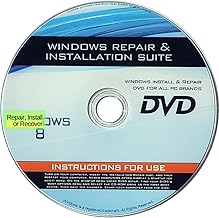





















Comments
Be the first, drop a comment!