Windows 8 and its new Windows Store have simplified the process for uninstalling and cleanly deleting applications from your computer. Removing applications in older versions of Windows required a few more steps: My Computer -> Control Panel -> Add or Remove Programs -> Find the Program -> Click Uninstall.
While the previous process still works from the Windows 8 desktop, with the new Start Screen, you can simply find the app you wish to delete, right-click (or swipe down on the app), and chose to uninstall the program. It's that simple.
For non-Windows Store programs, you'll will still need to use the old method. Check out the quick video above, which walks you through the steps for uninstalling an app in Windows 8.






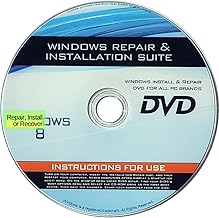





















Comments
Be the first, drop a comment!