The release of Windows 10 marked a big visual overhaul for the world's most popular desktop operating system, but Microsoft isn't done tweaking the interface just yet.
- Don't Miss: How to Use the Revamped Snapping Feature
The operating system sports new and improved context menus and got quite a bit more colorful, so let's go over how to customize the new titles bars and context menus.
Full-Color Title Bars to Match Your Theme
You can now make the title bars match your color scheme with full, vibrant colors. Just head to the Personalization menu in Settings, then disable the automatic accent color option and choose your color. From here, make sure that "Show color on Start, taskbar, and action center" is enabled and you'll be all set to go.
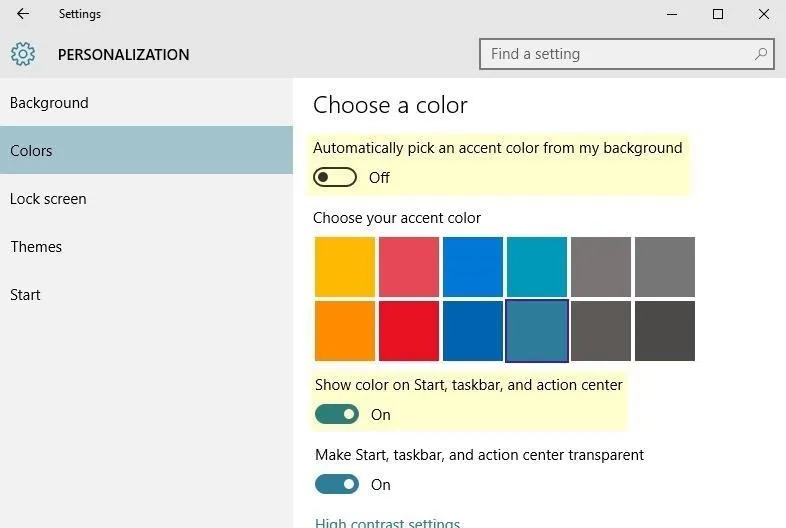
From now on, title bars in apps and programs will be full color, meaning the exact color you chose in the Personalization menu will be used.
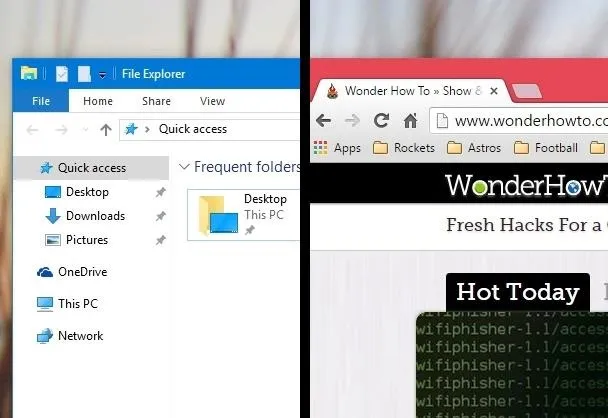
Improved Context Menus on Start
In a more minor visual update, Microsoft has re-worked context menus a little bit. This is most noticeable when right-clicking live tiles in the Start menu, where you can now use cascading context menus with updated fonts to resize.
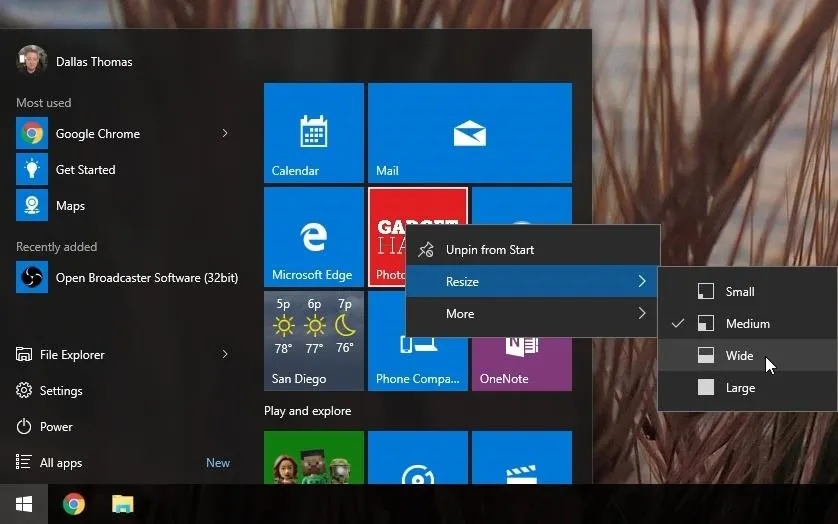
Are there any other visual improvements that you've noticed in the Windows 10? If so, let us know in the comment section below, or drop us a line on Facebook, Google+, or Twitter.

























Comments
Be the first, drop a comment!