You bought a decent Windows PC a few years back. It wasn't top-of-the-line, but it wasn't bargain-basement either. Now it boots slower than your morning coffee brewing, programs stutter like a broken record, and you're starting to wonder if you need a new machine altogether.
Plot twist: your PC might be fine. The real culprit could be that "free" antivirus suite creating digital quicksand beneath your system—or worse, the preinstalled trial software that never truly goes away when you try to remove it. AV-Comparatives found that some antivirus programs leave behind registry entries and files of up to 600 MB after "uninstallation"—that's enough leftover bloat to slow file access and corrupt system responsiveness. This digital debris compounds the problem because Microsoft research confirms that third-party antivirus software is the usual cause of a slow PC, creating a cascade of performance degradation.
What you need to know:
- Those 600MB of leftover files aren't just wasted space—they create kernel-level conflicts that bog down your entire system
- Windows Defender has evolved into enterprise-grade protection that actually outperformed paid solutions in recent testing
- Specialized removal tools exist because standard uninstallers fail by design
- The performance transformation can be dramatic—users report boot times dropping from minutes to under 30 seconds
The bloatware reality check: Digital barnacles that sink your system
Let's be blunt about what you're dealing with. When Dell preinstalls McAfee (or HP bundles Norton, or any manufacturer includes "trial" antivirus), they're not doing you favors—they're installing what security experts call "digital barnacles."
These programs embed themselves deep into Windows through kernel hooks—purposely hard-to-remove components that create what researchers term "persistence vectors." Here's why this matters: these hooks intercept every file operation, network request, and system call, creating CPU overhead that multiplies as your PC ages. Each time Windows tries to access a file, it must first check with these embedded watchers, adding microseconds that accumulate into noticeable delays.
The cascading effect becomes devastating over time. Users report systems that "go into cardiac arrest" during simple tasks like downloads after running for a couple hours—this happens because the antivirus software creates memory fragmentation while continuously scanning background processes.
Even worse? Standard Windows uninstall methods often fail completely by design. McAfee's own documentation admits that traditional uninstallation via Control Panel "may leave behind residual files, folders, or registry entries, which can lead to system slowdowns or conflicts with other software." They built it this way—the persistence mechanisms that make removal difficult are the same ones causing your performance problems.
Why Windows Defender evolved into a powerhouse that beats the bloatware
Here's what the antivirus industry doesn't want you to know: Windows Defender underwent a complete architectural overhaul. AV-TEST results from their latest Windows 11 evaluation show Microsoft Defender achieved a perfect 18/18 points—the same maximum score as premium paid solutions. But the real breakthrough happened at the kernel level.
Microsoft rebuilt Defender's detection engine to leverage Windows' native security framework instead of fighting against it. This architectural advantage means Defender processes threats using the same pathways as Windows itself, eliminating the performance bottlenecks created by third-party solutions that must intercept and redirect system calls.
The feature set now rivals enterprise solutions: real-time threat detection with machine learning analysis, cloud-based protection with daily signature updates, controlled folder access for ransomware protection, and SmartScreen web filtering. Microsoft's integration approach includes attack surface reduction rules, vulnerability assessment, and seamless coordination with Windows Update—creating a unified security ecosystem instead of competing software layers.
The performance metrics tell the story. Independent testing shows Defender's quick scan processes 19,000 files in just 19 seconds, while full scans complete in 29 minutes without the system-crippling resource consumption that characterizes third-party solutions. During operation, Defender uses Windows' built-in priority management to avoid interfering with user tasks—something external antivirus programs can't achieve because they lack deep OS integration.
PRO TIP: Security experts recommend pairing Defender with ConfigureDefender utility to access advanced settings, setting protection to "High" level. For additional peace of mind, occasional scans with Malwarebytes Free provide second-opinion verification—this combination delivers enterprise-grade protection without performance penalties that plague traditional antivirus suites.
The nuclear option: Escalating removal strategies for stubborn infections
When standard uninstall methods fail (and Dell's support documentation confirms they "often are insufficient" for security software), you need escalating firepower designed for increasingly stubborn installations.
Level 1: Universal Detection and Official Tools Start with the Antivirus Removal Tool (version 2025.06)—this portable program detects current and past antivirus installations across 28 different programs, then provides direct access to official specialized uninstallers. Think of it as a diagnostic scanner that identifies exactly what you're fighting before recommending the appropriate weapon. No installation required—extract and run.
Level 2: Vendor-Specific Heavy Artillery When universal tools identify persistent installations, escalate to manufacturer-designed removal utilities:
McAfee: MCPR tool (version 10.5.374.0) targets the specific registry hooks and kernel-level integrations that make McAfee particularly tenacious. This tool exists because McAfee's consumer products embed so deeply that standard removal creates the Windows Security breakage reported by users.
Norton: NRnR (Norton Remove and Reinstall) tool addresses what security researchers call Norton's "whack-a-mole" leftover file problem. Norton's protection mechanisms scatter components across system directories, making complete removal nearly impossible through conventional means.
Others: Most vendors provide specialized tools because AV-Comparatives research confirms that kernel hooks and persistence vectors are industry-standard features designed to resist removal.
Level 3: Advanced System Commands
For the most stubborn cases, advanced users can employ Windows Management Instrumentation commands: WMIC /Node:localhost /Namespace:\\root\\SecurityCenter2 Path AntiVirusProduct get * /value to identify and target remaining security center registrations.
CRITICAL WARNING: North Carolina State emphasizes that these processes temporarily leave you without antivirus protection. Have Windows Defender verification ready before beginning.
Step-by-step systematic cleanup that addresses each failure mode
This methodical approach addresses the specific ways antivirus removal can fail, building complexity while maintaining system stability:
Phase 1: System Preparation (Foundation Building)
- Download and install Windows updates, then restart—this ensures Defender's latest protection engine is ready for immediate reactivation
- Download your chosen removal tool(s) to Desktop for offline access
- Temporarily disable internet connection to prevent partial reinstalls during removal
- Create system restore point as recovery insurance
Phase 2: Strategic Removal (Escalating Approach)
- Begin with vendor-specific removal tool as administrator—these target the unique persistence mechanisms each company uses
- Follow all restart prompts completely—incomplete restarts leave kernel hooks partially active
- For systems showing continued conflicts, employ the WMIC commands to identify security center remnants that survive vendor tools
Phase 3: System Validation and Deep Cleaning (Verification)
- Verify Windows Security reactivation—Defender should automatically recognize the cleared security landscape
- Run Windows built-in Disk Cleanup to eliminate temporary files created during removal process
- Clean startup programs systematically: Press Ctrl+Shift+Esc → Startup tab → Disable items related to removed antivirus plus other non-essential programs
- Deploy Malwarebytes AdwCleaner to catch manufacturer-bundled adware that often accompanies antivirus installations
Phase 4: Security Optimization (Advanced Configuration) Configure Defender using ConfigureDefender utility with "High" protection template—this provides comprehensive security without the resource overhead that characterized your previous installation.
Your PC's renaissance: From resource starvation to optimized performance
The transformation reveals how much your system was actually capable of all along. Users consistently report boot times dropping from several minutes to under 30 seconds, but the deeper improvement comes from eliminated background CPU consumption. Your processor finally focuses on your actual work instead of constantly feeding a resource-hungry security suite.
The performance gains compound over time. Research confirms that having multiple antivirus programs creates "degraded performance and prevention of proper malware detection"—your supposedly "protected" system was actually less secure and significantly slower because competing security layers interfered with each other and legitimate Windows operations.
Memory utilization returns to logical patterns. Where bloated antivirus suites consumed hundreds of megabytes for background monitoring, Defender integrates with Windows' existing memory management, using system resources only when actively processing threats. This architectural advantage means your available RAM actually supports your applications instead of feeding security software bloat.
The security improvement surprises most users. Latest AV-TEST evaluation of 15 security packages shows that 13 products (including Defender) achieved perfect malware detection with minimal system impact. Independent testing using 100,000 recent malware samples shows Defender achieving 60% detection—respectable for a solution that doesn't slow your system, while business environment testing demonstrates Defender's effectiveness in real-world enterprise scenarios.
Your "not so old" PC wasn't aging—it was suffocating under digital bloatware designed to be impossible to remove cleanly. With proper cleanup and Windows Defender's native integration, you've rediscovered the machine you thought you'd lost to time. The best security solution protects without announcing its presence through system slowdowns.




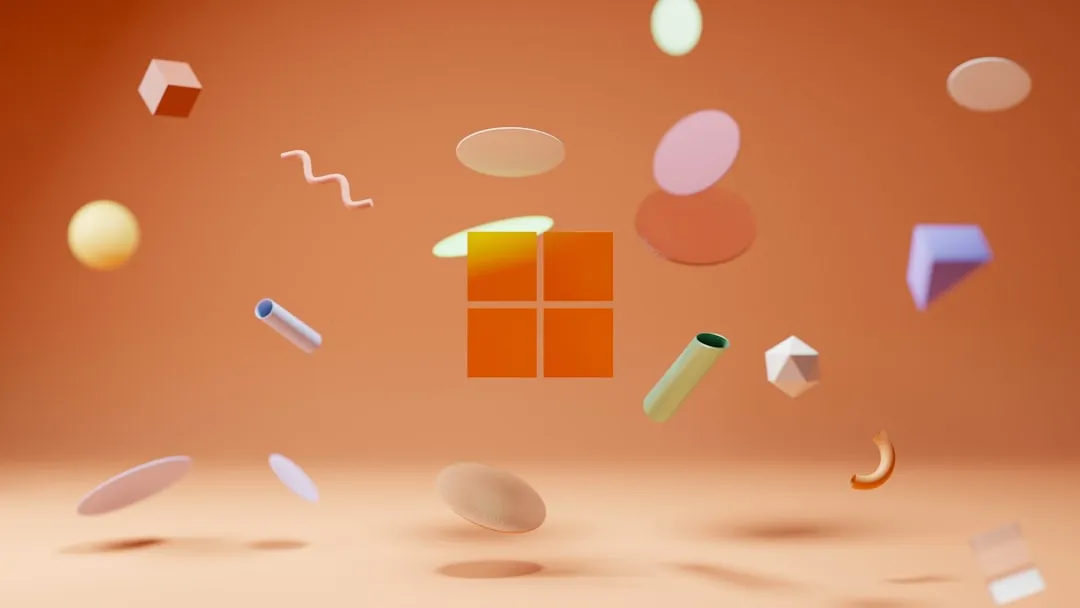




















Comments
Be the first, drop a comment!