Restoring your computer to a previous point is an extremely important thing if something goes wrong. I've restored my computer at least a dozen times after downloading some suspicious software or running into an error I couldn't remedy on my own.
A restore point should be created before downloading any major Windows system file or upgrading the system itself. Restore points are also useful if you have deleted a program or file. You can access that deleted file if you have a restore point where that file still exists.
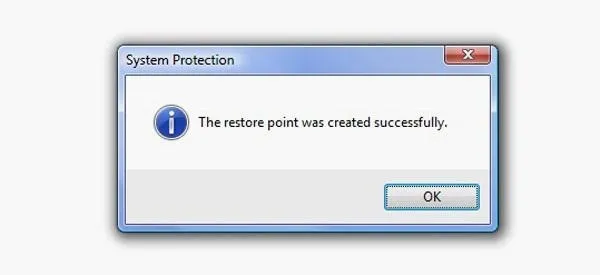
Creating a restore point is a quick an easy way to secure your currently stable system for access at a later time. For those of you using the new Windows 8 operating system, you may be wondering how to do just this.
A shortcut for accessing the Restore settings is to simply start typing Restore Point when on the Start Screen and choose Create a restore point. It will automatically open the Search function in the Charms Bar. You can also open up the Charms Bar, hit Search, look for Restore Point and Create a restore point.
Ultimately, this takes you to the System Protection tab in System Properties on the Window 8 desktop. To get to the options straight from the desktop, go to Control Panel -> System and Security -> System.
Check out the video below to see how to actually set a Restore Point on your Windows 8 device from System Protection.













Comments
Be the first, drop a comment!