Microsoft has been listening to user feedback, and they've finally done something about one of the most common minor gripes with Windows 10. As of build 10525, there's now an option for changing the title bar color in apps, so you won't have to use this old workaround to personalize your window coloring anymore.
As a heads up, build 10525 is only available to Windows Insiders for now, so if you don't want to wait a few months to try this new feature when it hits the stable channel, you'll have to join the Windows Insider Program and set your update schedule to "Fast Ring" releases. But if you're already a Windows Insider, enabling colored title bars is easy, and I'll show you how to do it below.
Enabling Colored App Title Bars
First up, right-click any empty space on your desktop, then choose "Personalization." From the menu that pops up next, select the "Colors" option in the left-hand pane, then make sure that the "Automatically pick an accent color" option is turned off.
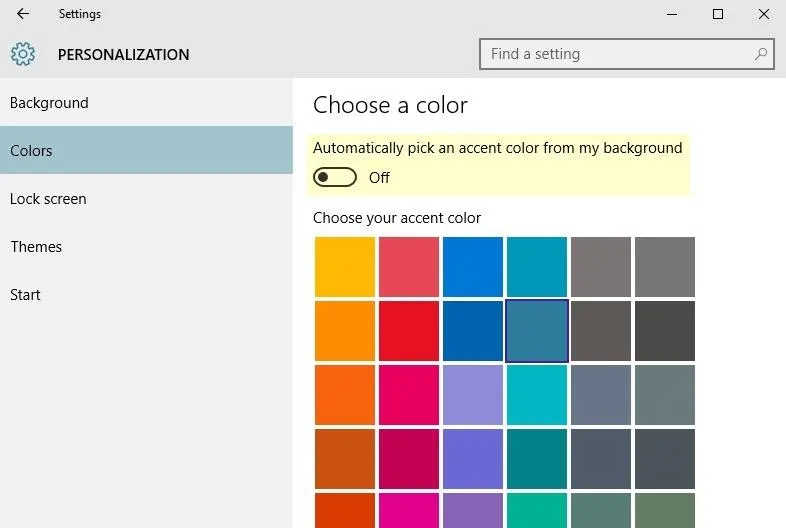
Next, choose a color from the provided palette, then scroll down a bit, and make sure the "Show color on Start, taskbar, and action center" option is turned on if you want this color active across the Start menu and taskbar as well.
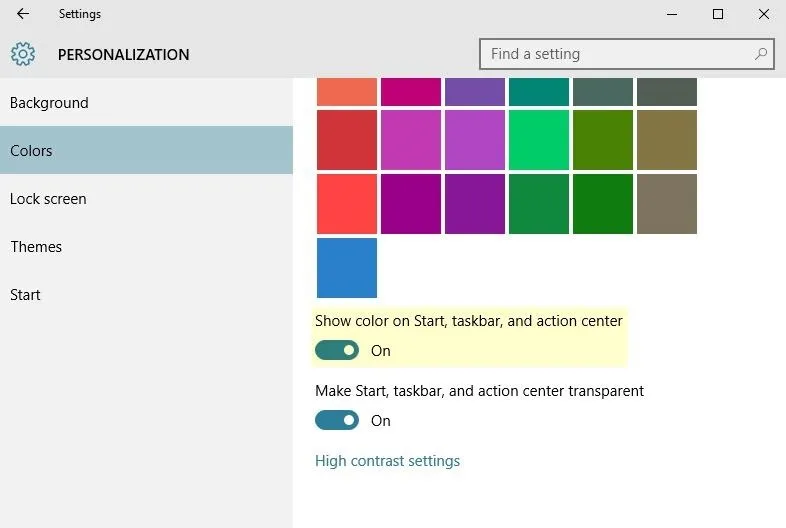
At this point—provided you're running build 10525 or higher, of course—all of the windows on your system should now have a colored title bar to match the color you chose.
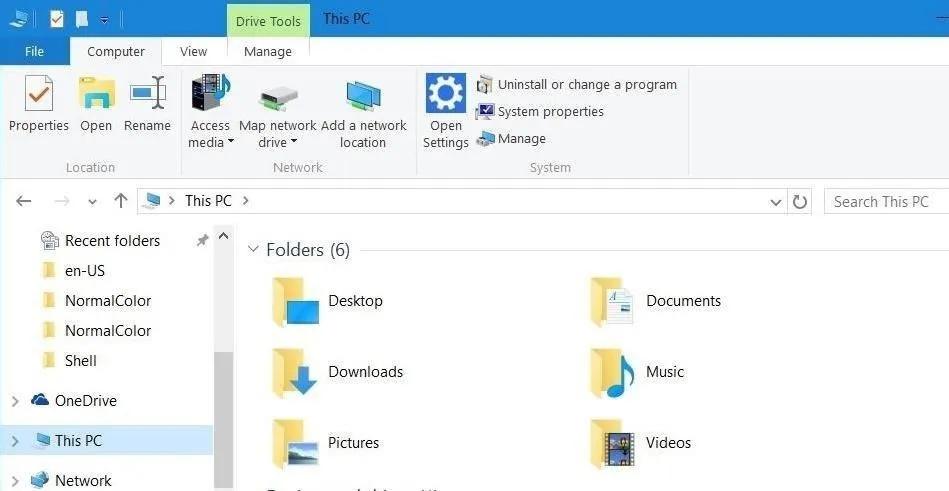
What other personalization options do you feel are missing from Windows 10? Tell us about it in the comment section below.













Comments
Be the first, drop a comment!