Up until now, if you wanted to record videos of the apps on your screen, you had to rely on a third-party option. However, Windows 10 changes this thanks in part to the new Xbox app. One of the new features of the Xbox app is the Game bar, which allows you to record footage of your gameplay.
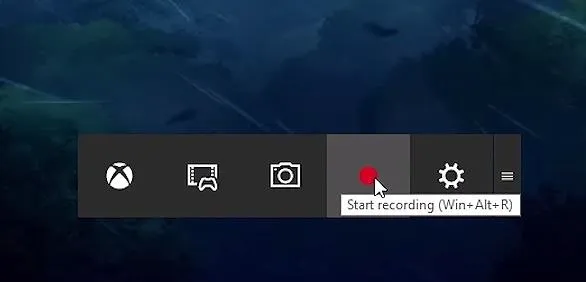
The new Game bar in the Xbox app for Windows 10.
But as it turns out, that this functionality allows you to not only record video games, but capture footage inside most of your apps as well. Naturally, this hidden functionality to record your apps has most users quite excited.
Accessing the Game bar is straightforward. Simply press and hold the Windows and G keys. The Game bar, which is essentially a toolbar, will then pop up on screen. If it's your first time launching the Game bar for that app, you will get a message asking, "Do you want to open Game bar?"—simply click on "Yes, this is a game."
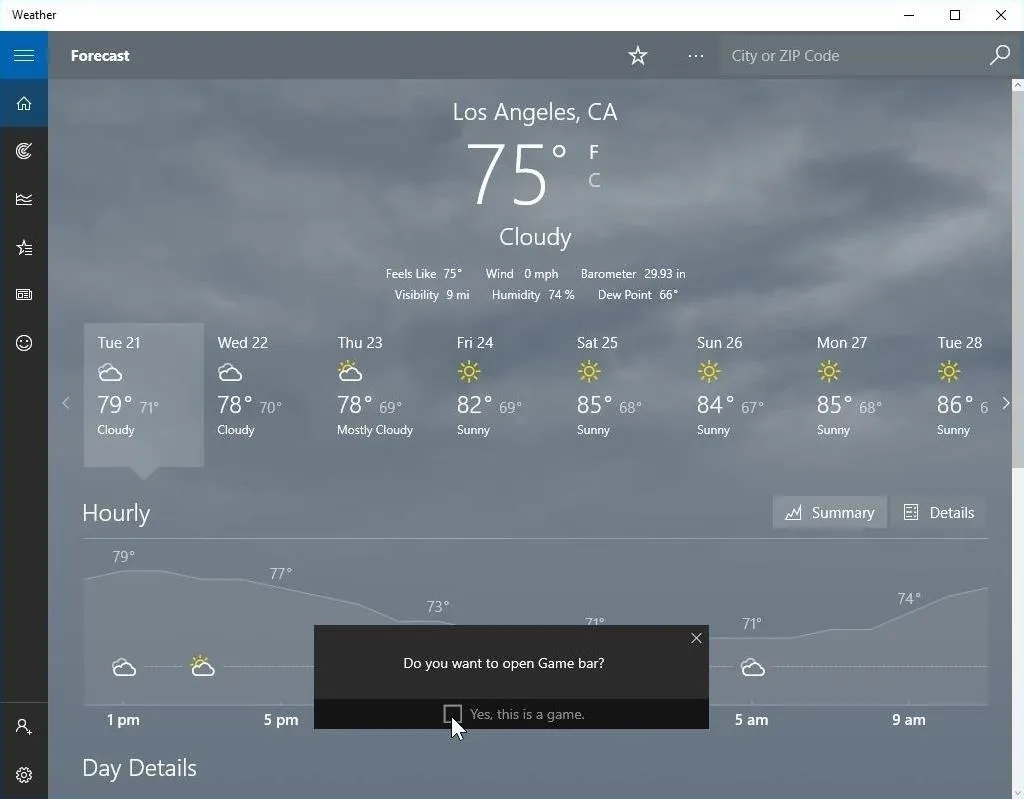
Once launched, it's pretty straightforward to use. To start recording video inside the app, just hit the red button. Or if you prefer keyboard shortcuts, Windows + Alt + R. You can also capture screenshots using the camera button, or Windows + Alt + PrtScr.
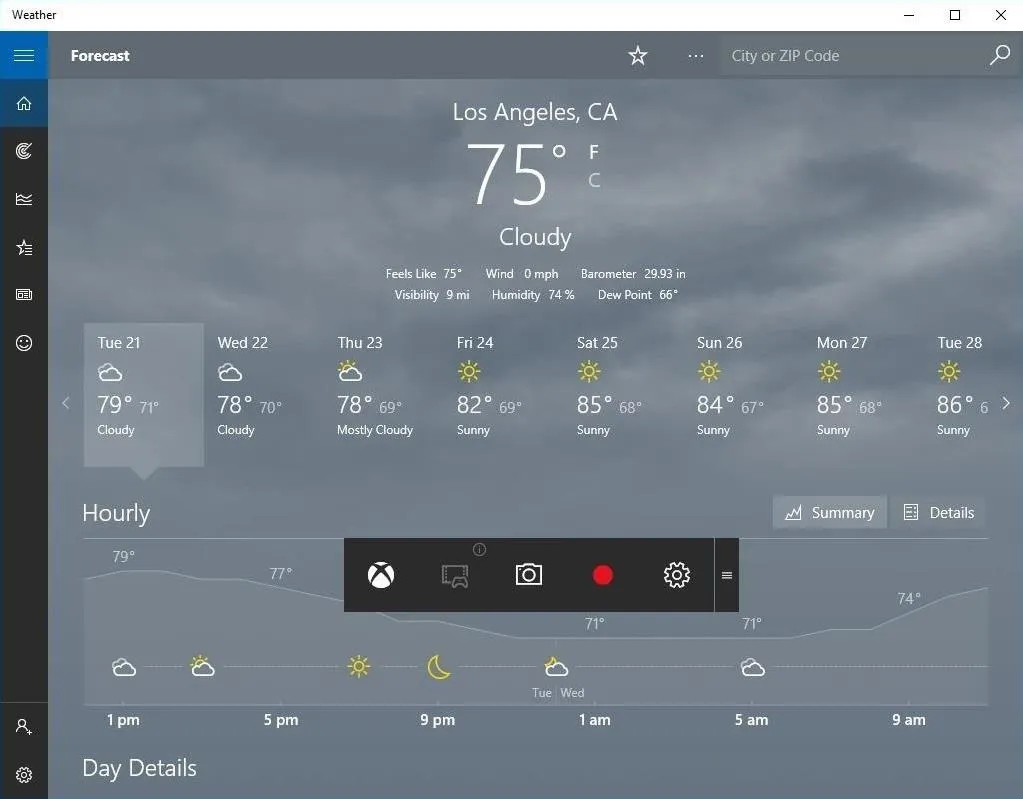
Adjust Settings
Inside the settings section (click on gear icon), you can enable background recording, which as the name implies, will allow you to record in the background. You can also set the max length for recording, toggle the option for showing the timer during a recording, disable the notification balloons, and more. And finally, you can launch the Xbox app to access even more settings.
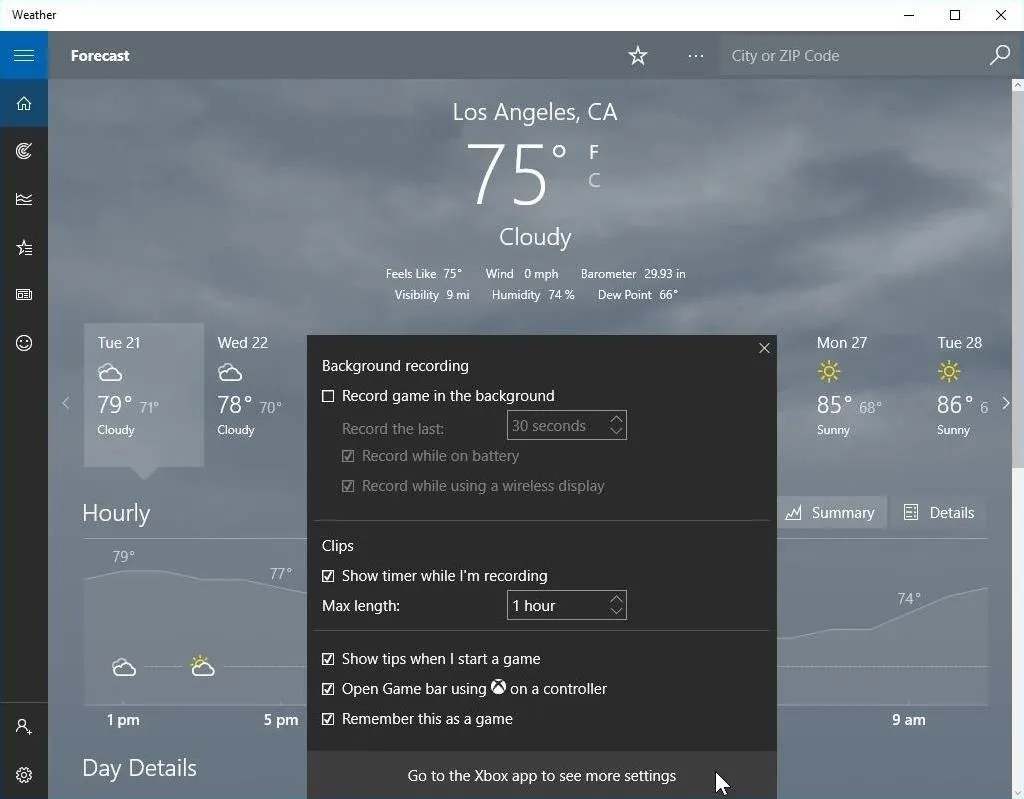
The recorded videos are stored in MP4 format inside the Game DVR section of the Xbox app, or you can manually navigate to the location in your user folder under Videos -> Captures.
As of right now, the video recording is only available inside apps. So if you want to record your desktop screen or file explorer, you cannot do this with the Game DVR. You will also need to meet the certain hardware requirements in order to use the Game DVR.
Accessing the new Game bar and using the Game DVR functionality, which ships with the new Xbox app in Windows 10, is pretty straightforward. Of course, if you want more robust options to record your screen, then as of now, you will have to utilize a third-party utility, but for basic needs this will get the job done. Including this functionality in Windows 10 was the right step forward for Microsoft and for the millions of Windows users out there.
Let us know what you think of the new Xbox app and its "DVR" capabilities in the comment section below, or drop us a line on Facebook, Google+, or Twitter.
Cover image via Xbox




























Comments
Be the first, drop a comment!