So, you've got Windows 8 now, but what about all of those keyboard shortcuts that took you years to memorize? Just because Windows 8 is geared more toward touch interactions, doesn't mean keyboard shortcuts are gone—they're just a little different.
To learn how to maximize your keyboard workflow, check out the following video by Ryan Joy of Microsoft, which discusses all of the need-to-know shortcuts for Windows 8 users (which are also listed below the video).
Here's a list of everything Ryan shows you in the video above.
Interface Shortcuts
- Windows Key : Toggles between the Start screen or the Windows Desktop.
- Windows Key + D : Switch to the Windows desktop and toggle Show Desktop (hides-shows any applications and other windows).
- Windows Key + Z : Display the App Bar in a Windows Store app.
System Search Shortcuts
- Windows Key + Q : Search within Apps or within the OS using the new Windows Search pane.
- Windows Key + W : Search Settings.
- Windows Key + F : Search for Files.
Charms Bar Shortcuts
- Windows Key + C : Display Charms bar and date-time.
- Windows Key + I : Display Settings pane for the Start screen or for any app.
- Windows Key + P : Display the pane for choosing between available displays.
Desktop Pinned Apps Shortcuts
- Windows Key + 1, Windows Key + 2, … : Switch to the Windows desktop and launch the nth pinned shortcut in the Windows taskbar. Windows Key + 1 launches whichever application is first in the list, from left to right.
Other Shortcuts
- Windows Key + L : Lock your PC.
- Windows Key + R : Switch to the Windows desktop and display the Run command dialog.
For a mode detailed guide on Windows 8 keyboard shortcuts, check out Paul Thurrot's Supersite for Windows.






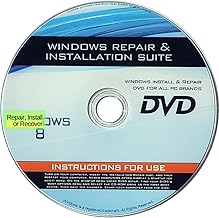





















Comments
Be the first, drop a comment!