The new Windows 8 operating system pushes the Metro interface hard, but not all of your apps will play nicely in Metro, which means you'll need to resort to the traditional desktop environment for some of your favorite programs. As a result, it has left many users picking between the two—Metro or traditional?
Fortunately, there's a way to run them both simultaneously with the use of second monitor. In the video below, Donald Bell of CNET explains how you can run both interfaces simultaneously by just tweaking the settings in Metro.
First make sure you've connected the second monitor to your computer.
In the Charms bar on the right side of the screen in Metro, click on Devices and you'll see the option to project to a Second screen. Instead of duplicating the screen (which is most common), make sure the mode is set to Extend, which will run the traditional Windows 8 interface on the second monitor while Metro runs on your primary display.
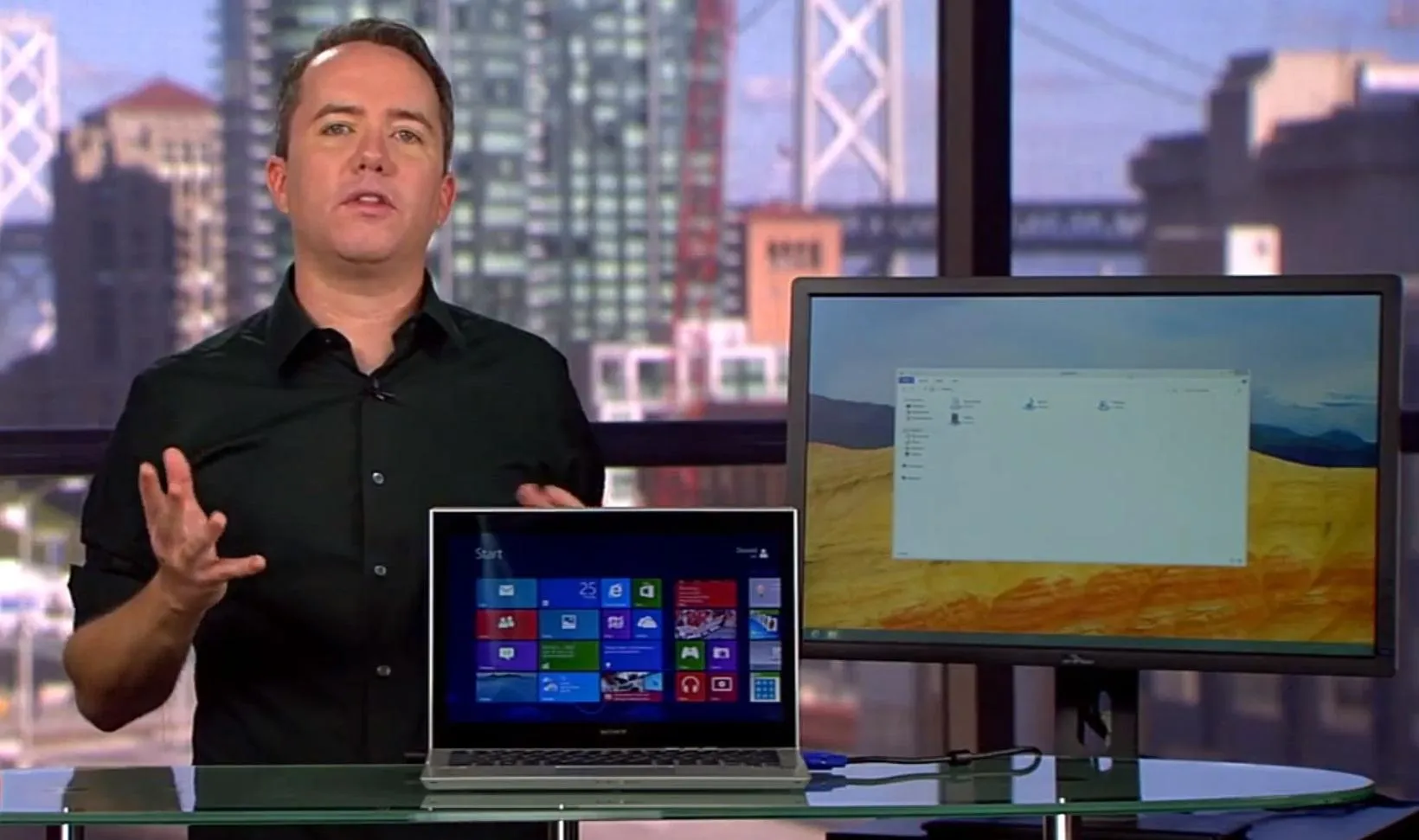
Then you can customize the other settings to your liking.
Image by Extremetech


























Comments
Be the first, drop a comment!